In certain corporate environments, it may be necessary to restrict access to specific Wi-Fi networks—whether to enhance security, prevent interference from unauthorized networks, or ensure that devices connect to the correct one. Below is a simple step-by-step guide on how to allow or block access to a particular Wi-Fi network from managed devices
Configuring a Wi-Fi policy #
Once in the Applivery Dashboard, navigate to Device Management > Policies (1).
Select the Android policy where you want to restrict access to specific Wi-Fi networks. Then, from the left-hand menu, click on the Network (2) section. In the Device Connectivity Management (3) configuration, choose the option that best suits your needs under Wifi Ssid Policy (4):
- Allowlist.
- Denylist.
To specify the Wi-Fi network you want to allow or block, click + Add element (5) under the Wi-Fi SSIDs section.
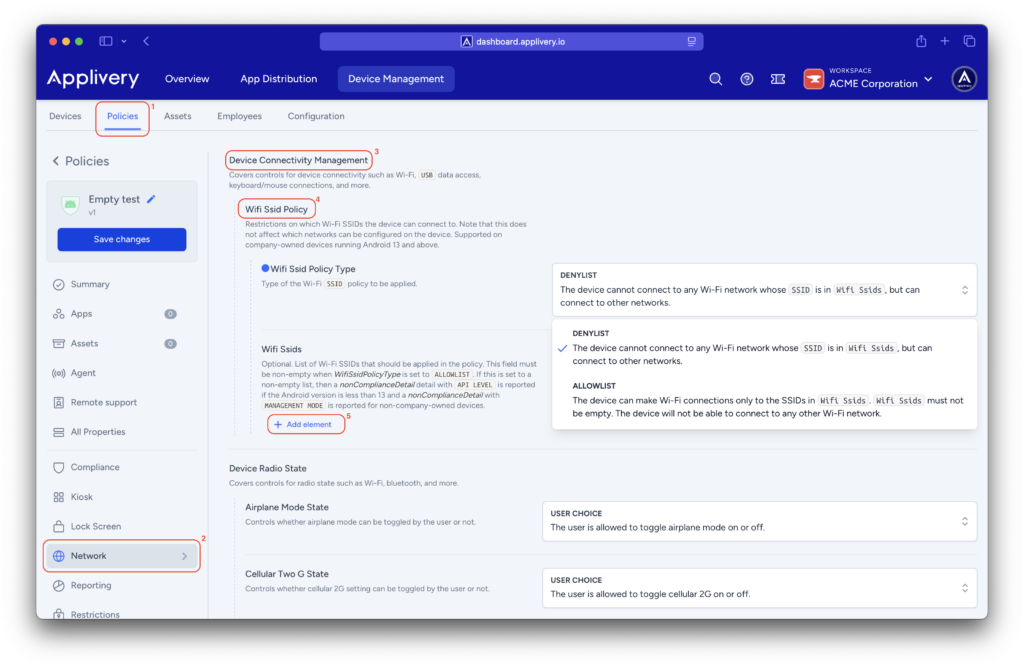
A form will appear where you can enter the SSID of the specific network. You can add as many SSIDs as needed. Once you’re done, simply save your changes by clicking Save changes (6) in the policy view.

Restricting access to specific Wi-Fi networks is a simple yet effective way to control device connectivity within your organization. Implementing these rules helps maintain a more secure, stable, and policy-aligned network environment.