This guide explains how to efficiently update Zebra devices using the Zebra OEMConfig application.
With this integration, administrators can remotely deploy and manage system and firmware updates in a secure, automated, and controlled way—minimizing downtime and ensuring device consistency across the fleet.
In this document, you’ll find detailed instructions for configuring managed properties within an Applivery policy, along with examples and recommendations for an effective implementation.
Steps to update Zebra devices #
Add the app Zebra OEMConfig Powered by MX (com.zebra.oemconfig.release) to your policy through the Managed Google Play iFrame. If you need help with this step, you can find more information here.
Once the app has been added, open its managed properties and click + Add element under the Files Config section.
Step 1 - Files Config #
Configure the fields as follows:
- Device Path and Name: Specify the path and name of the update file (e.g.,
/data/tmp/public/Android14AT_FULL_UPDATE_14-28-03.00-UG-U133-STD-ATH-04.zip). - Files Config Download Options:
- Download Option Type: On Server.
- Download Server URI: Enter the URL of the hosted update file.
Ensure it’s a private hosting service that supports direct downloads (e.g., for Amazon S3:
https://your-bucket-name.s3.amazonaws.com/Android14AT_FULL_UPDATE_14-28-03.00-UG-U133-STD-ATH-04.zip).
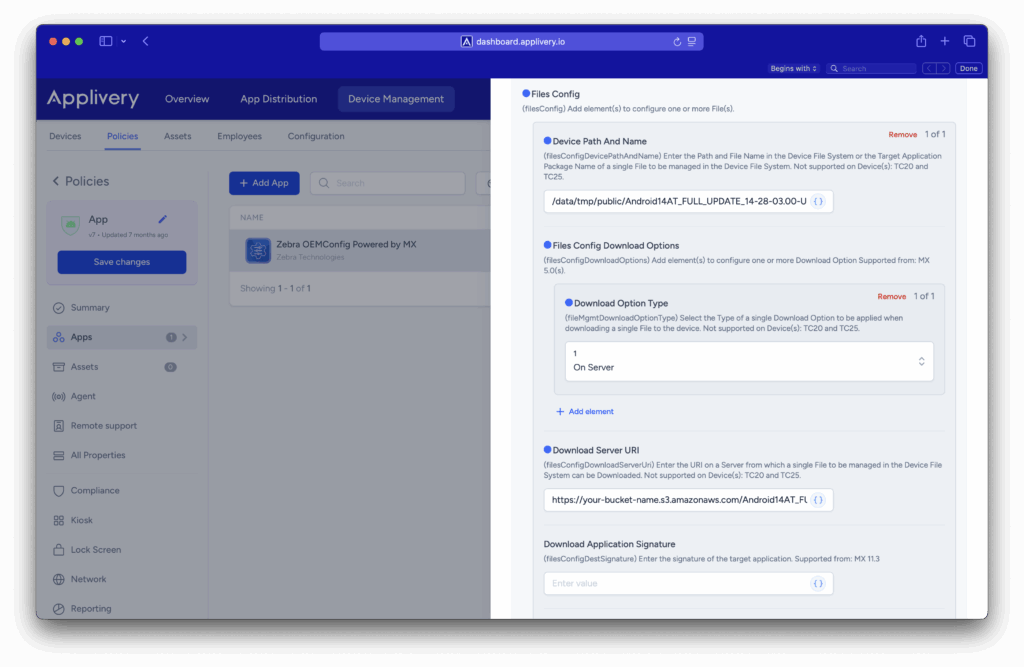
Once configured, the Zebra OEMConfig app will automatically download the update ZIP package to the specified path.
Step 2 - FOTA Config #
Next, locate the FOTA Config section and configure the fields as follows:
- Update Mode: File-Based Updates.
- File-Based Update Source: Local Update File.
FOTA Update Options:
- File-Based Update Option Type: Version Mismatch.
Mismatch Version: Enter the system version the device will report after the update.
- File-Based Update Local Path and Name: Specify the same path and file name as above.
- Update Over Cellular: Choose whether updates are allowed over mobile data.
Suppress Reboot: Decide whether to prevent automatic reboot after the update.
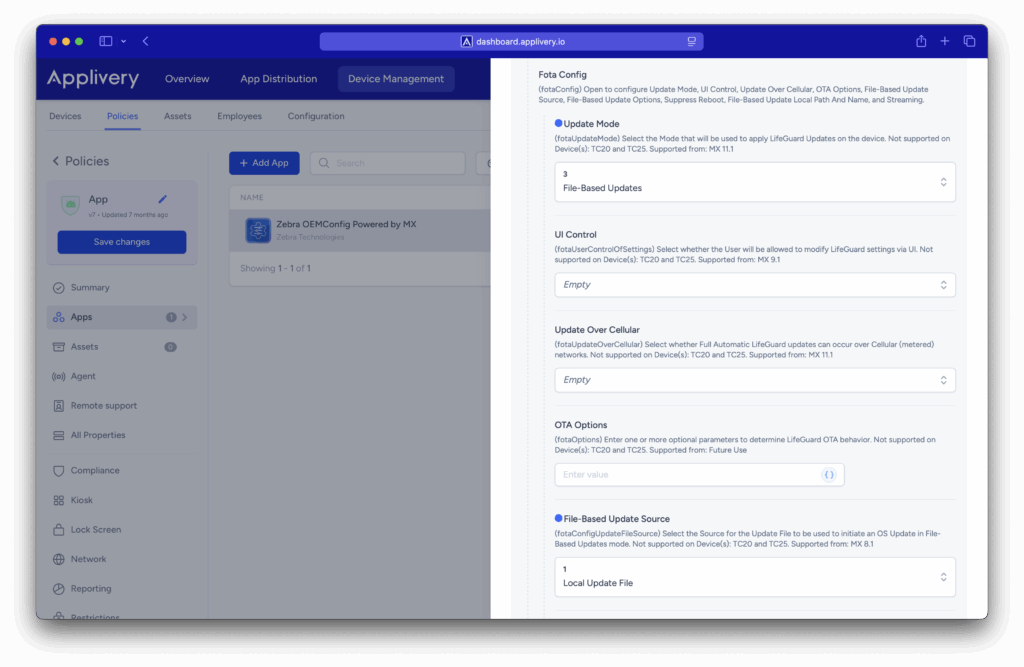
Once these parameters are configured and the ZIP package is fully downloaded to the path specified in the Files Config section, the Zebra device will automatically begin the update process silently.
You can verify this through a silent notification that appears in the device’s notification panel.
When the update completes, if Suppress Reboot is set to True, the user must manually restart the device to finalize the installation.
By following the outlined steps—from configuring managed properties to defining update parameters and reboot options—you ensure a smooth, reliable, and error-free update process.