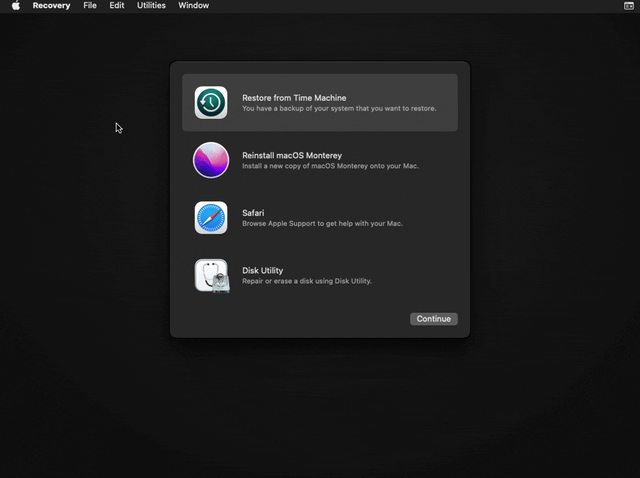Managing a fleet of macOS devices often means dealing with password-related issues—whether it’s forgotten credentials, onboarding new users, or enforcing security policies. In this guide, we’ll cover the most effective ways to reset Mac passwords, both manually and through MDM workflows. Whether you’re supporting a single user or a large enterprise environment, these methods will help ensure secure and seamless access to macOS devices under your management.
There are two primary methods to update a password on a Mac: changing the password and resetting it. Each method has different implications depending on whether the original password is known:
- Change password: If you still know the current password, this is always the preferred method. Changing the password can be done directly within the System Settings of the user account.
This approach ensures that the login keychain, which stores saved passwords and secure items, remains intact and accessible. Since you’re updating the password while logged in, there’s no disruption to the user’s keychain or data.
- Reset password: Resetting the password is a more drastic measure and should only be used when the original password is lost and cannot be recovered. When you reset a password, macOS is unable to unlock the original login keychain, which was encrypted with the previous password. As a result, a new login chain is created, and the user may lose access to saved passwords and other secure data unless they have a backup.
Use a script to change the login password #
Step 1 - Create your script #
- Passwords cannot be reset for users who are blocked at the login window.
- This procedure does not apply to accounts managed or created through DEP.
Copy and paste the following script into the editor, then adjust the necessary parameters:
- USER_LOCAL: Name of the user whose password you want to reset.
- NEW_PASSWORD: New password to assign to the user.
- USER_ADMIN and ADMIN_PASSWORD: Credentials of a user with local administrative permissions.
#!/bin/bash
USER_LOCAL="user"
NEW_PASSWORD="NewPassword"
USER_ADMIN="admin"
ADMIN_PASSWORD="AdminPassword"
sysadminctl -resetPasswordFor "$USER_LOCAL" -newPassword "$NEW_PASSWORD" -adminUser "$USER_ADMIN" -adminPassword "$ADMIN_PASSWORD"
Step 2 - Assign script to policy #
Next, go to any of your Policies (1) and select the Scripts (2) section from the left-hand menu. Click the + Add Script (3) button.
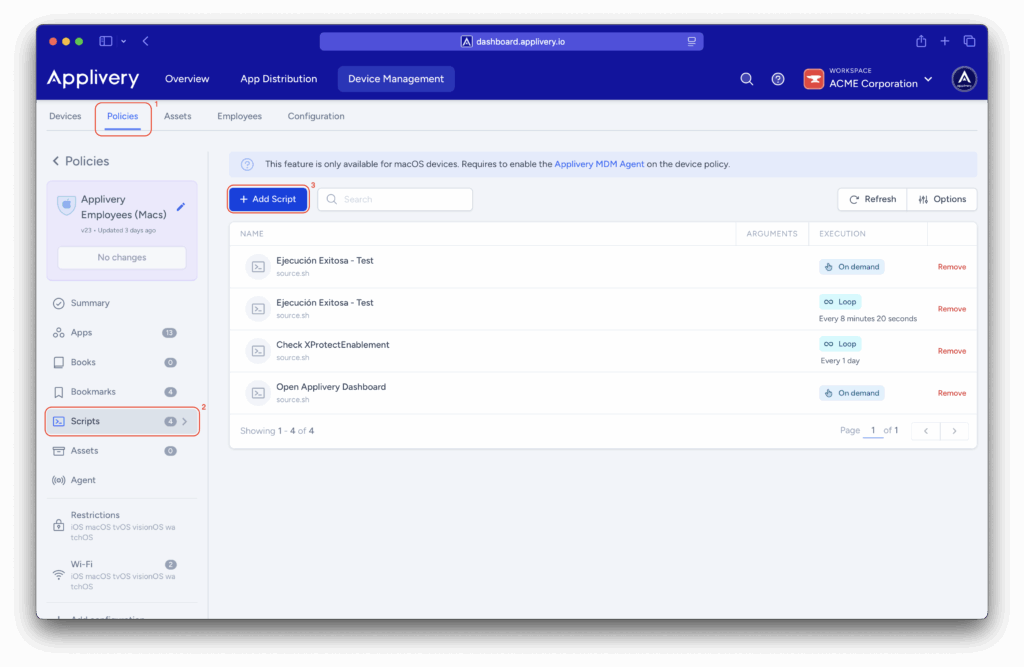
Next, select the script by typing its name and choose the execution method, and add any required arguments.
Depending on the selected execution method, the script will run automatically in Loop or Once mode, or it can be manually triggered from the Actions section within the Applivery Agent when configured as On-demand.
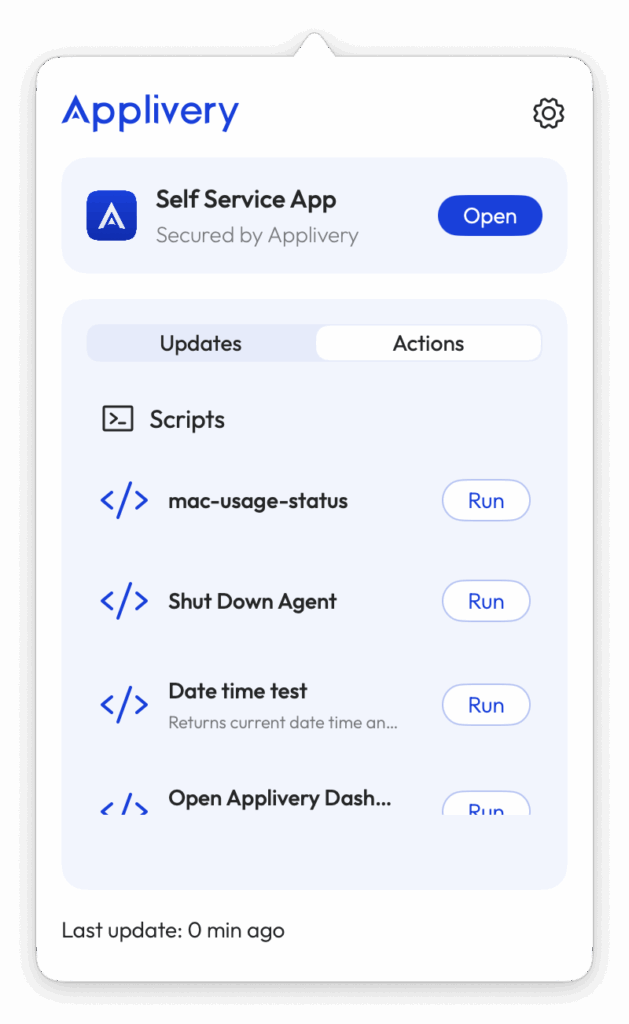
Change the login password #
To change your password on a Mac, start by clicking the Apple menu and selecting System Settings. From there, scroll down the sidebar and click on Users & Groups.
Once in the Users & Groups section, locate your username and click the Info (i) (1) button next to it. Then, select Change (2) to begin the password update process.
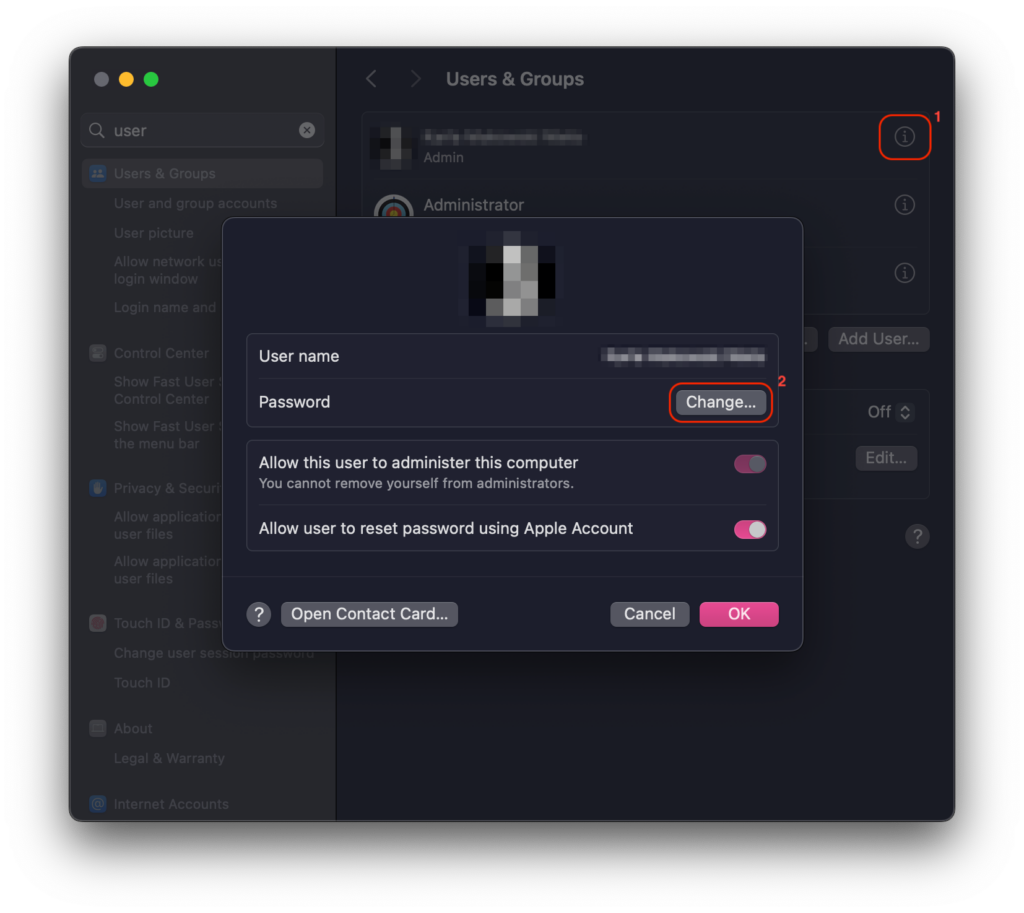
You’ll be prompted to enter your current password in the Old Password field. Next, type your desired new password in the New Password field, and re-enter it in the Verify field to confirm.
You’ll also be asked to provide a password hint—this will appear after three incorrect login attempts or if you click the question mark icon in the login window. Once everything is filled out, click Change Password to complete the update.
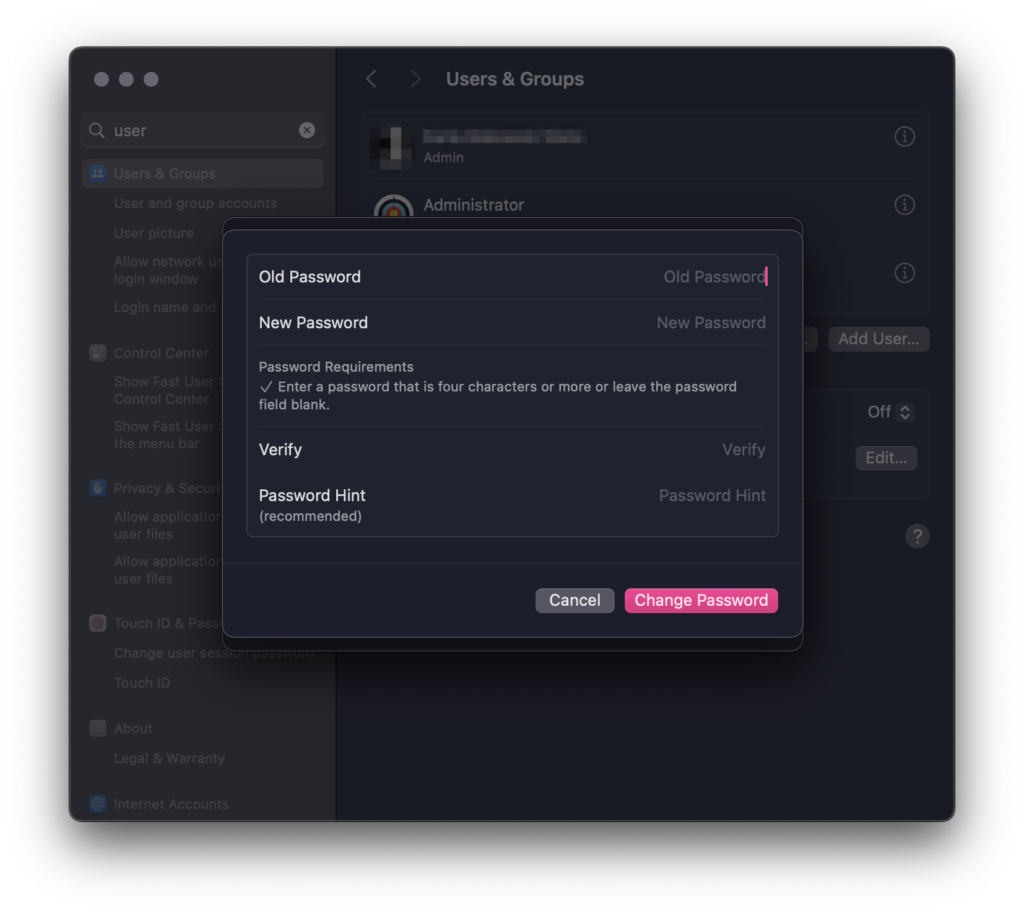
Reset Mac password with another Admin account #
If there’s an admin account on the Mac, resetting the password for the locked account is straightforward. This method is especially useful in shared-device environments where multiple users have administrative access.
To reset the password, log in using the other admin account. Then, go to the Apple menu , open System Preferences, and navigate to the Users & Groups section. In the bottom-left corner of the window, click the lock icon and enter your administrator password to make changes.
Next, select the account that needs its password reset from the list on the left-hand side. In the right-hand pane, click Reset Password. A new window will appear where you can enter a new password, confirm it, and optionally add a password hint to help remember it later.
Once you’ve filled out the necessary fields, click Change Password to complete the process.
Reset Mac password using an Apple ID #
First, ensure that the Apple Account password reset option is enabled for the user. To do this, log in with an administrator account and open System Settings. Navigate to Users & Groups, then click the Info (i) button next to the desired user account.
In the options that appear, enable the setting labeled Allow user to reset password using Apple Account. This will allow the user to recover their password using their Apple ID if needed.
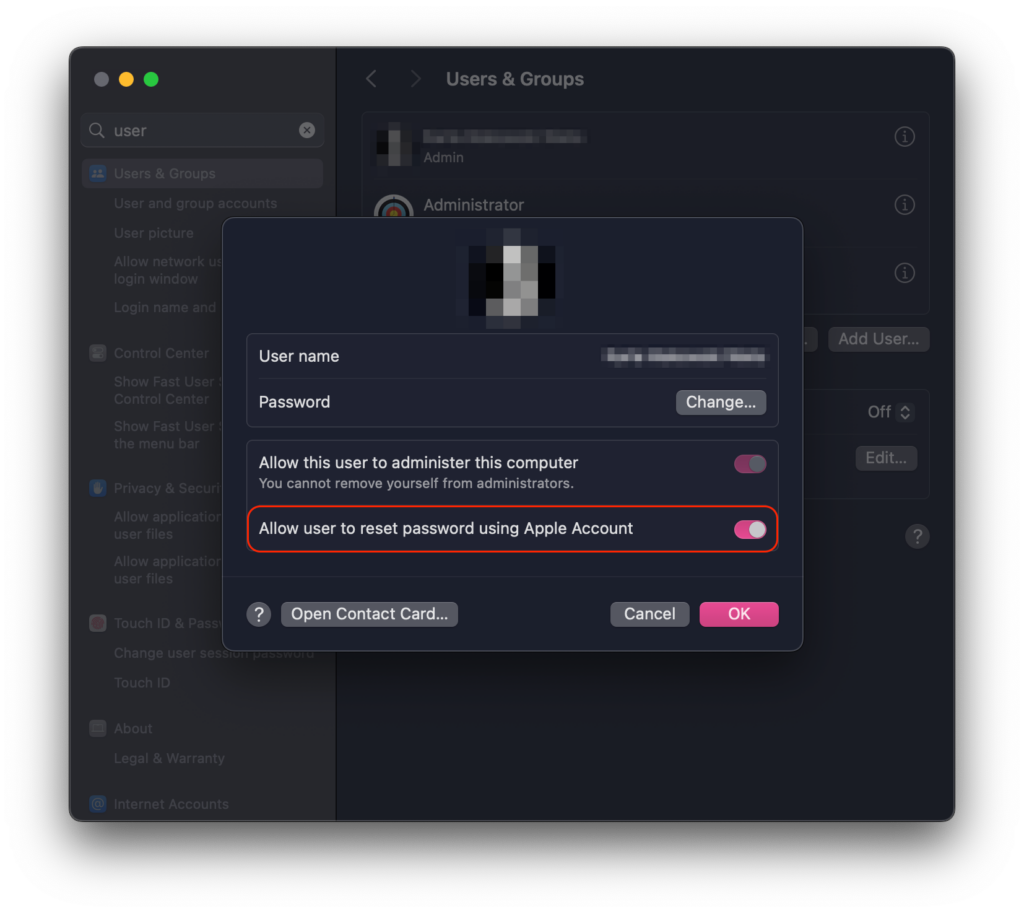
Start by powering on your Mac if it’s currently turned off. If your Mac is already on and you’re logged in, go to the Apple menu and choose Restart.
At the login screen, click your user account icon. The next steps will depend on your macOS version:
On macOS Catalina and later, a password field will appear with a question mark (?) icon on the far right. Click the question mark. A message will appear starting with: “If you forgot your password you can…”
On macOS Mojave and earlier, you’ll need to enter an incorrect password three times. After the third attempt, a similar prompt will appear.
The message will continue: “…reset it using your Apple ID.” Click the arrow next to Restart to begin the process. The Mac will reboot and open directly into Recovery Mode, displaying a pop-up window prompting the user to log in with their connected Apple ID. Enter the Apple ID credentials associated with the account. Once the credentials are accepted, Apple will send a multi-factor authentication (MFA) code to the user. Enter the code when prompted.
After successful verification, a pop-up window titled Reset Password will appear, allowing you to select the user account you wish to reset. Enter a new password in the New Password and Verify New Password fields, then click Next to proceed.
Finally, click Restart to complete the process. Once the Mac restarts, you can log in to the user account using the newly set password.
Reset Mac password with FileVault Recovery Key #
FileVault is a disk encryption feature built into macOS that helps protect the data on your Mac by encrypting the entire startup disk. Once enabled, it ensures that only users with the correct login credentials or recovery key can access the device’s contents, offering an added layer of security, especially important for lost or stolen devices.
Check out our documentation for a step-by-step guide on enabling FileVault on macOS.
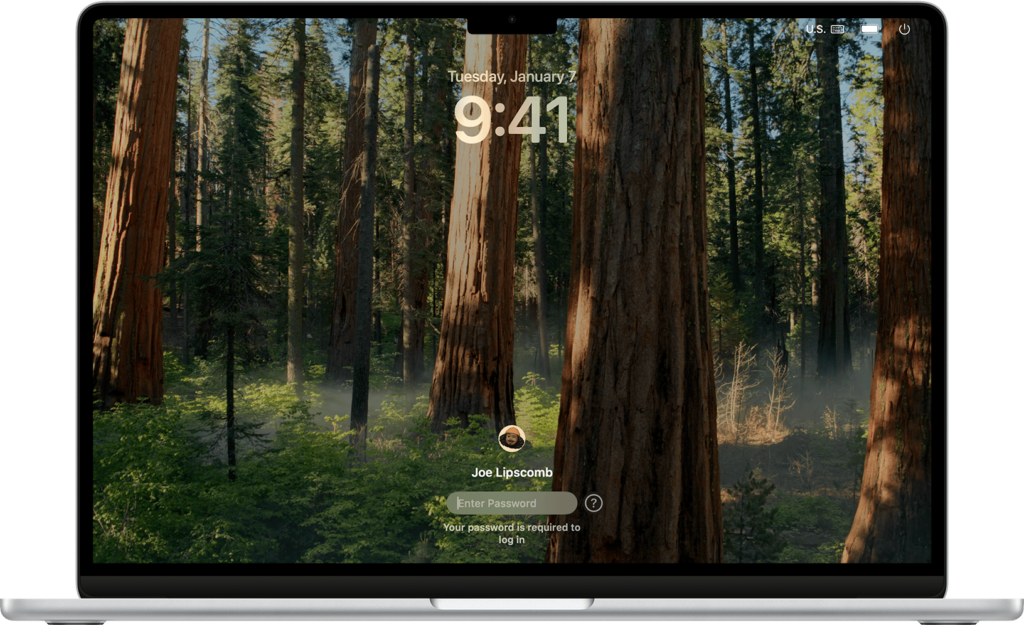
Start by powering on your Mac if it’s currently turned off. If your Mac is already on and you’re logged in, go to the Apple menu and choose Restart.
The prompt will say: “…reset it using your Recovery Key.” Click the arrow and enter the Recovery Key (without hyphens—macOS will insert them automatically). If the key is correct, your drive will be unlocked, and you can reset your password.
You can find the recovery key in the Applivery dashboard by selecting the device and navigating to the Settings > FileVault tab. Simply click the Reveal button to display the key.
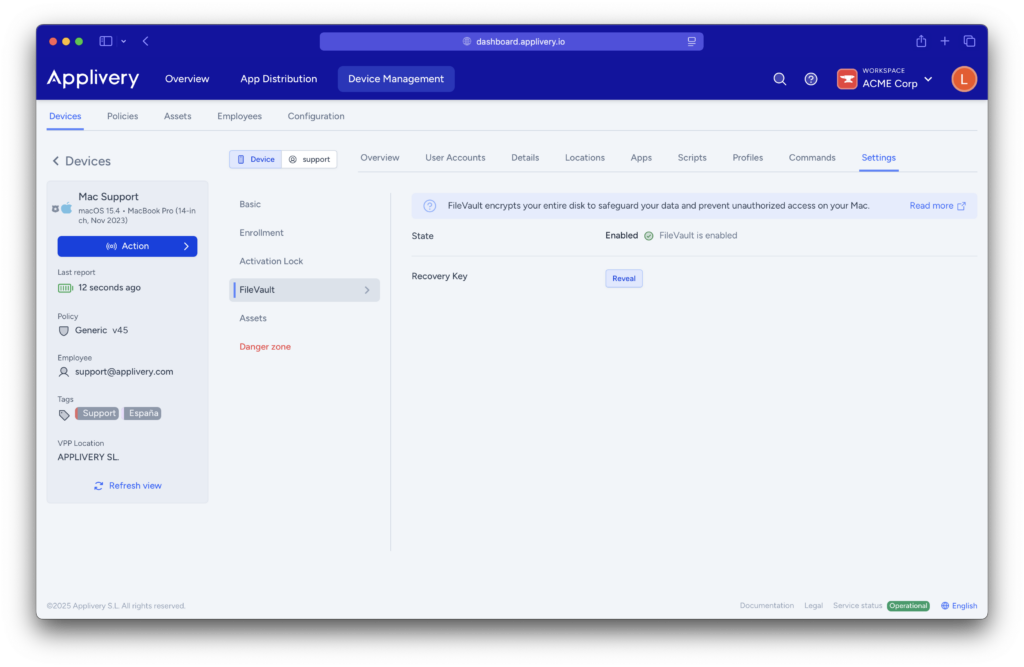
If none of these options are available or successful, your next step should be to try using macOS Recovery.
Reset Mac password through macOS Recovery #
If none of the previous methods work to reset your user’s password, you can try a more advanced option: using macOS Recovery.
To enter macOS Recovery on a Mac with an Apple silicon processor, first make sure the device is completely powered off. The screen should be black, and neither the Touch Bar nor the keyboard should be lit. Then, press and hold the power button. Keep holding it even after the Apple logo appears, until the Mac loads the startup options. Once you see the available options on screen, release the power button.
Next, click the Options icon and then click Continue. Wait for the progress bar to complete.
While starting up from Recovery, you’ll be prompted to select a user account. If you don’t know the password for any listed user, click Forgot all passwords? to proceed with alternative recovery options.
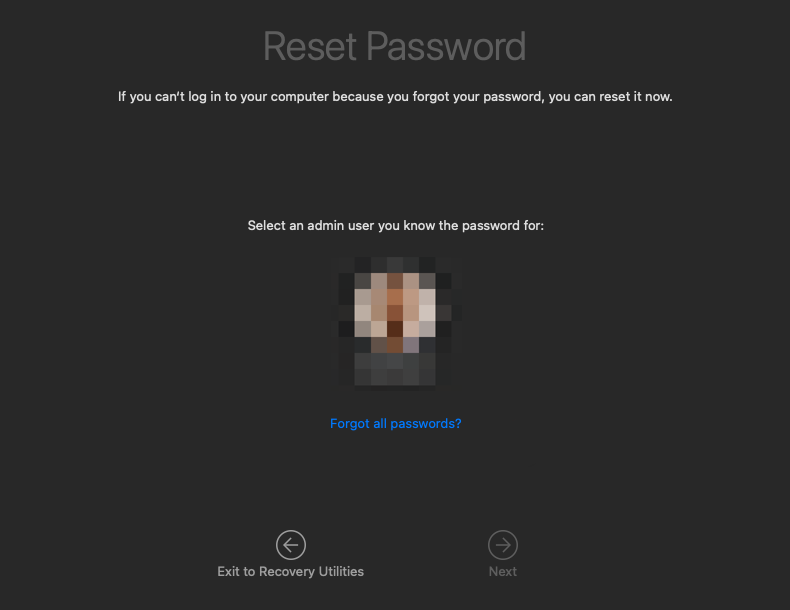
Follow the on-screen instructions, which will vary depending on how your Mac is configured. These prompts are designed to guide you through the recovery process based on your specific setup.
Once you’ve provided the necessary information, you’ll be prompted to create a new password for your account. After setting the new password, click Exit to Recovery, restart your Mac, and log in using your updated credentials.
If you’re unable to reset the password using these steps, you can continue troubleshooting while still in Recovery Mode. You’ll know you’re in Recovery when you see options like Restore from Time Machine, Reinstall macOS, and others. Follow the next steps to proceed from there.
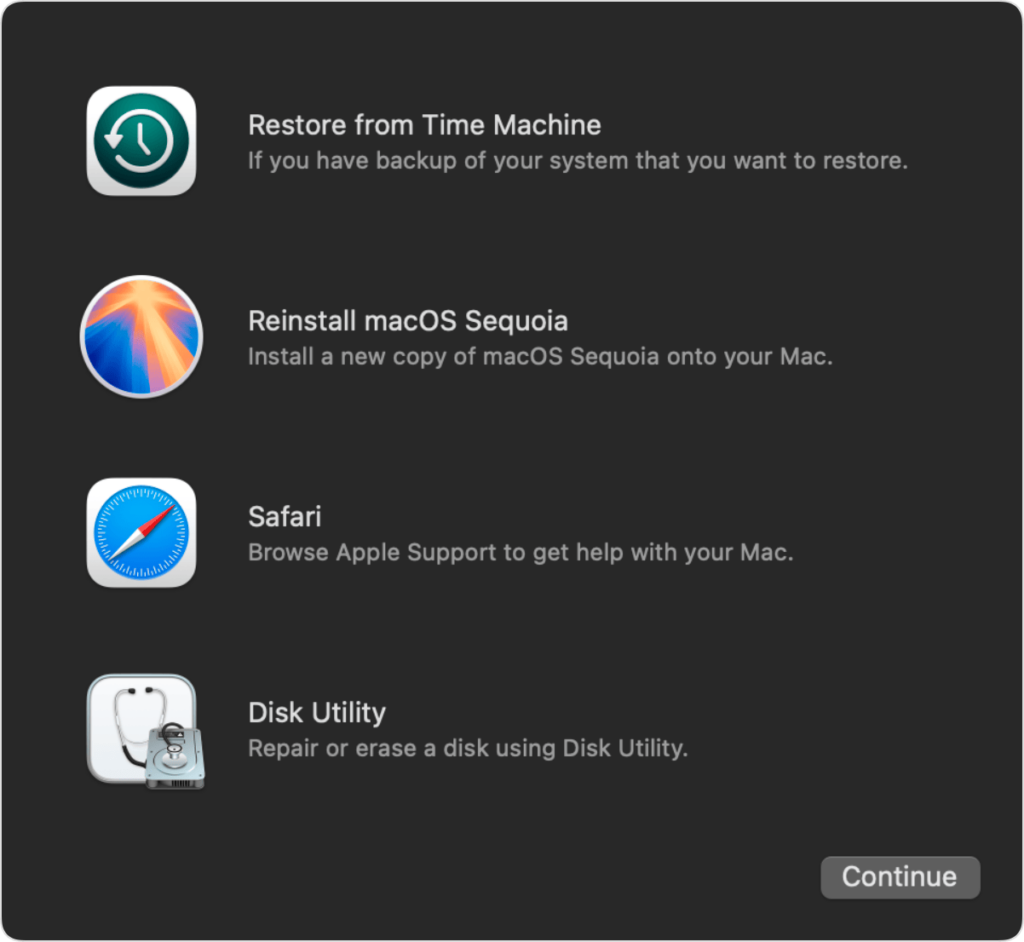
From the Utilities menu in the menu bar at the top of the screen, select Terminal. Alternatively, you can press Shift + Command (⌘) + T to open Terminal quickly.
In the Terminal window that appears, type resetpassword and press Return. A new window will open, presenting you with reset options such as “I forgot my password” or “My password doesn’t work when logging in.” Select the appropriate option, then click Next and follow the on-screen instructions.
Once you’ve provided the required information, you’ll be prompted to create a new password for your account, and optionally for other user accounts as well. After completing this step, restart your Mac and log in using your new password.