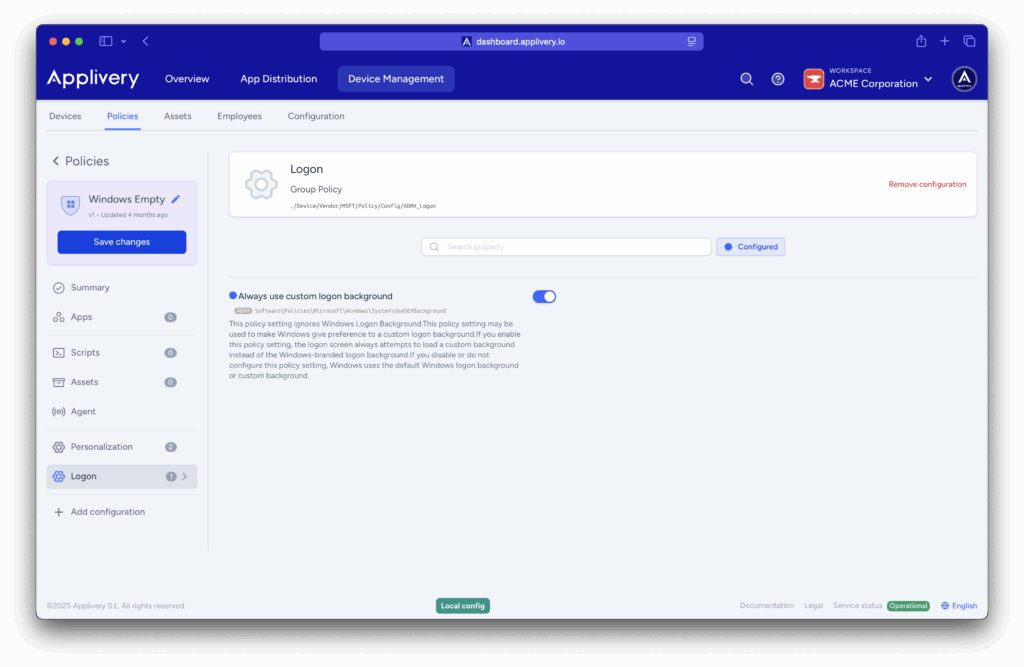Customizing the desktop wallpaper is often seen as a way to reinforce corporate branding on devices managed by the organization. Windows wallpaper settings allow businesses to ensure that every company-owned device displays the enterprise’s logo or trademark.
Administrators can configure the wallpaper with the organization’s logo or any image they choose and apply it to an entire fleet of devices. This customization also allows them to set wallpapers for all users on a device and decide if they should be updated periodically.
Configure a wallpaper #
Step 1 - Personalization #
Once in the Applivery dashboard, head to the Device Management section and select Policies (1). Choose the policy where you want to add this configuration.
Next, in the left-hand menu, select + Add configuration (2), and search for Personalization (3).
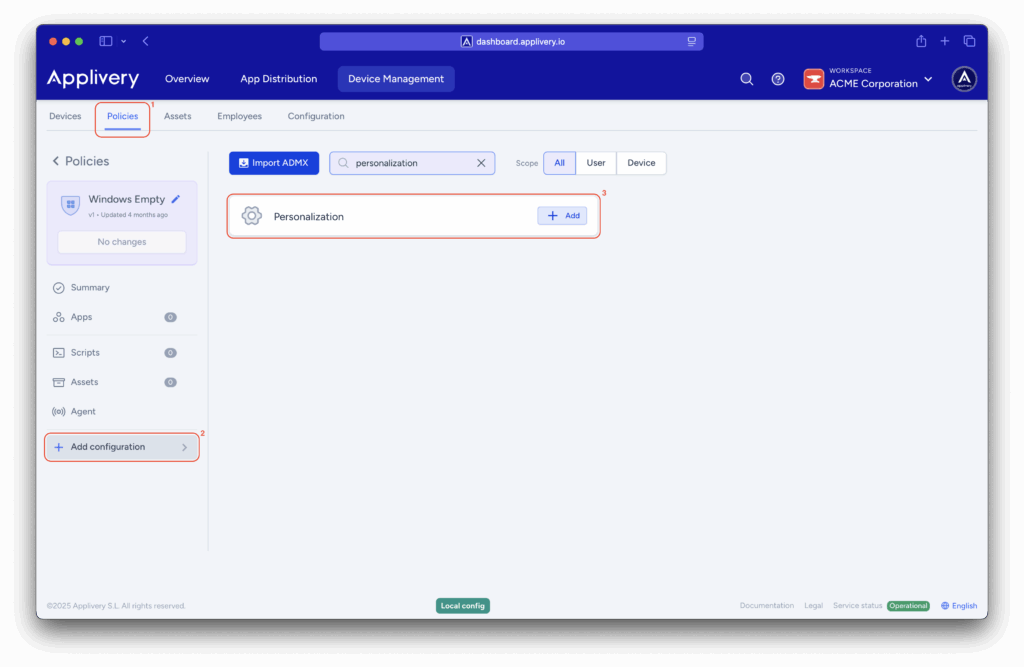
Locate the Desktop Image URL and Lock Screen Image URL settings to configure wallpapers for the desktop and lock screen. Add an HTTP or HTTPS URL pointing to a .jpg, .jpeg, or .png image file.
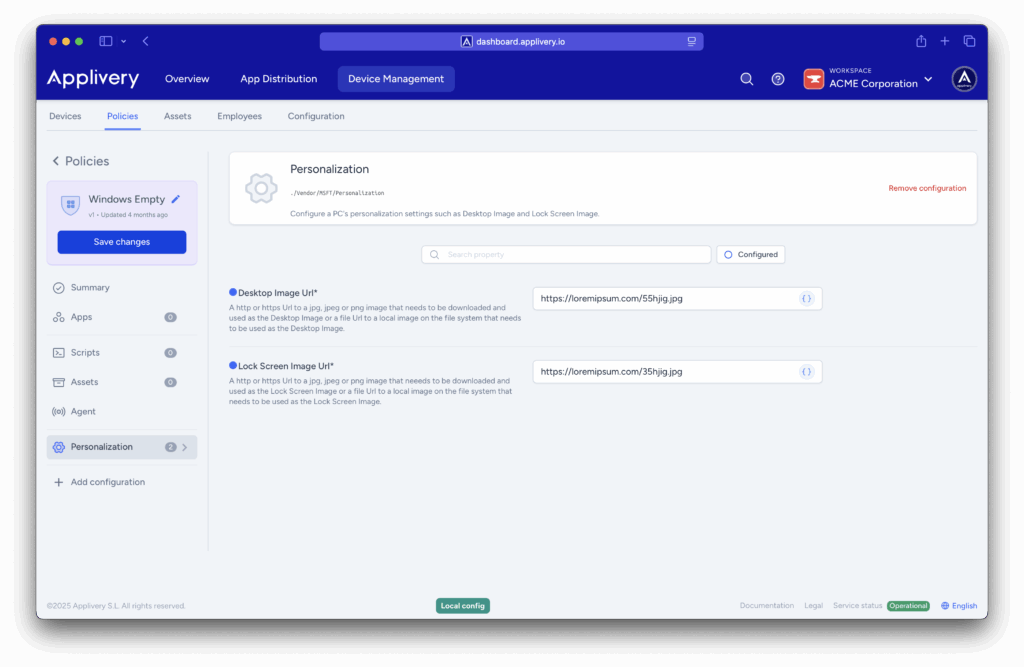
Step 2 - Logon #
Now, in the left-hand menu, select + Add configuration (4), and search for Logon (5).
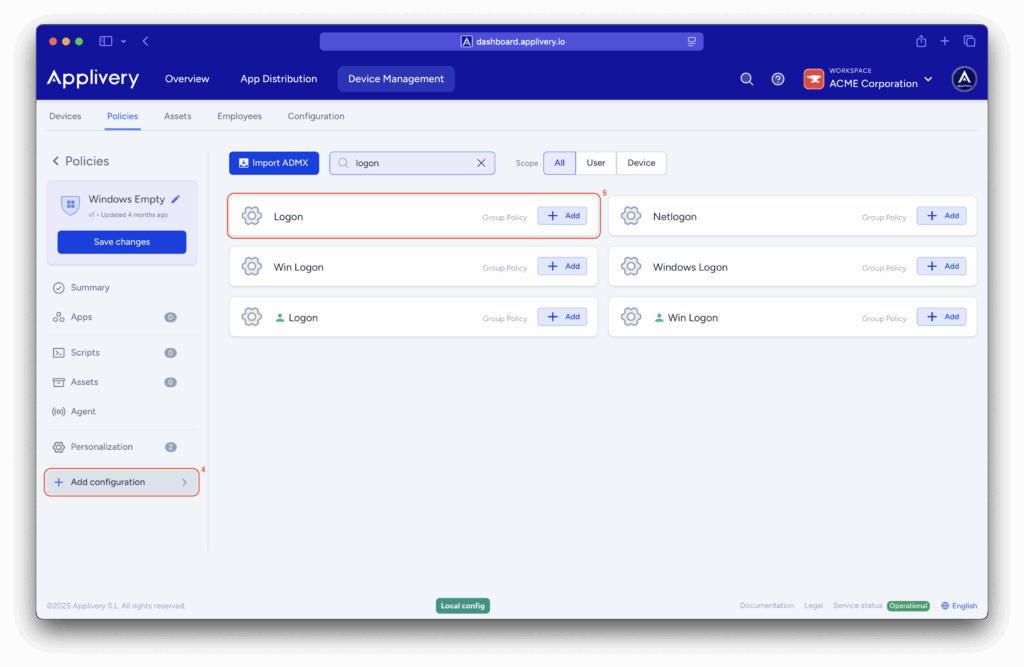
Locate the Always use custom logon background setting and enable it to ensure the custom desktop and lock screen wallpapers you configure are applied consistently.
This setting enforces the use of your specified images, overriding default or user-chosen backgrounds.