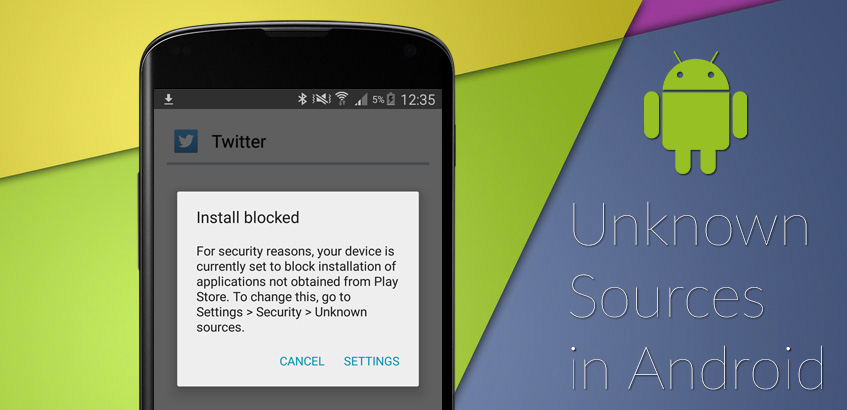
Allow apps from unknown sources using a device policy #
Android’s operating system includes a built-in security feature that blocks the installation of apps from sources outside the Google Play Store. This means that if you’re trying to install an app downloaded from a source other than the Google Play Store, you may encounter various warning messages.
By default, the permission to install apps from sources other than the Google Play Store is disabled. This means that no device will be able to download, configure, or install an unauthorized app unless explicitly allowed through a policy.
If a user attempts to enable this setting on their device, they will encounter a block message from their IT admin and will not be able to enable it.
Configuring your policy #
Once in the Applivery Dashboard, go to any of your Policies (1) (under Device Management > Policies). From the left side menu, select All properties (2), then search for the Untrusted Apps Policy (3) configuration.
For devices with work profiles, untrusted app installations can only be allowed within the personal profile. Alternatively, they can be enabled across the entire device.
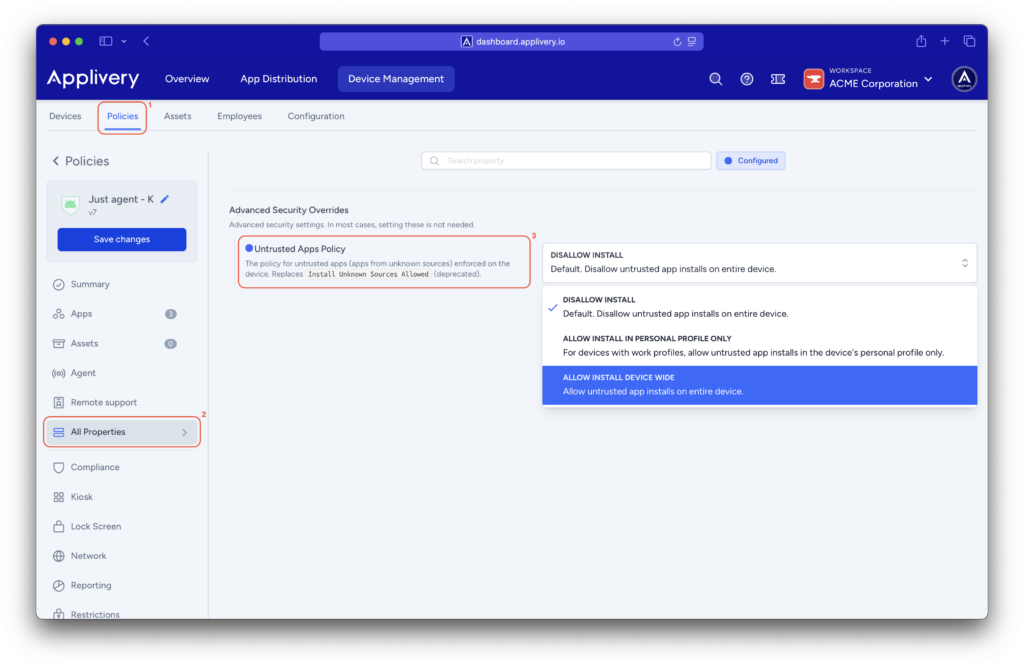
Now, locate the Play Store Mode (4) setting (not to be confused with Personal Play Store Mode) and set it to Blacklist. With this configuration, all apps are available, and any app that should not be on the device must be explicitly marked as BLOCKED in the applications policy.

Additional device-side configurations #
As mentioned earlier, the permission to install apps from sources other than the Google Play Store is disabled by default.
Even if the installation of apps from unknown sources is allowed through policy, the user must still grant the necessary permissions directly on their device.
To learn how to grant these permissions, please refer to our documentation on installing apps from unknown sources.