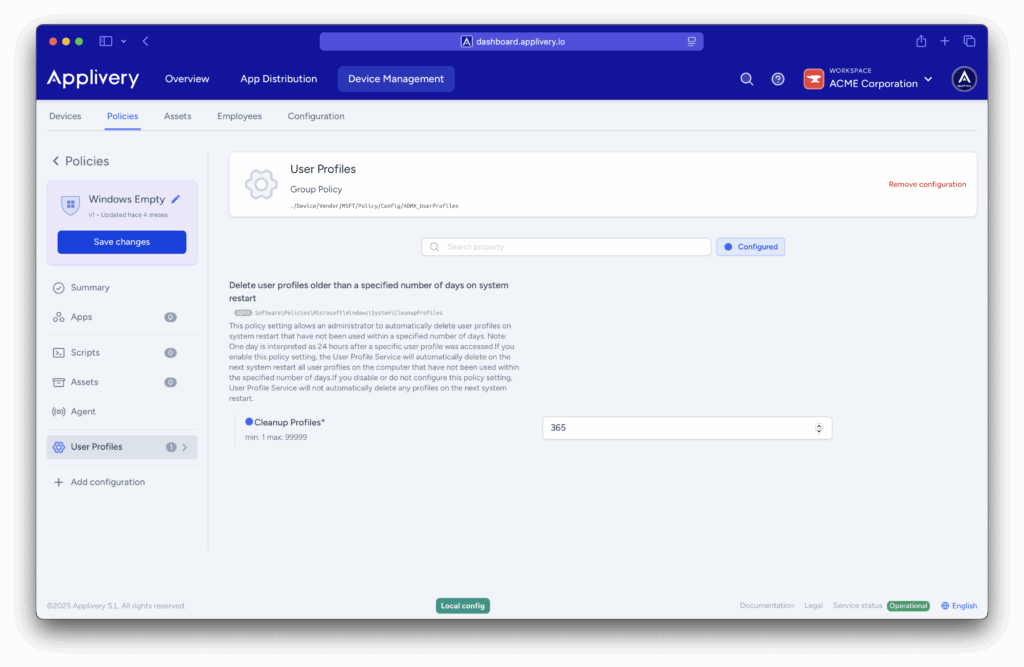Windows User Profile Management includes a setting that allows admins to automatically delete user profiles that have been inactive for a specified number of days upon system restart. This feature helps organizations maintain cleaner systems by removing old, unused profiles, which can reduce storage consumption and improve overall system performance.
When enabled, the User Profile Service will check all profiles on the device during the next restart and delete those that have not been accessed within the configured time frame, measured in 24-hour periods since their last use. This automatic cleanup ensures that only active users maintain profiles on the system, reducing clutter and potential security risks associated with stale profiles.
If this policy is disabled or not configured, user profiles will remain unchanged, meaning all profiles, regardless of activity, will persist on the system.
In managed environments, this policy can be centrally configured and deployed across Windows devices, enabling IT teams to enforce consistent user profile maintenance and optimize device health and storage management effectively.
Automatic deletion of inactive profiles #
Once in the Applivery dashboard, head to the Device Management section and select Policies (1). Choose the policy where you want to add this configuration.
Next, in the left-hand menu, select + Add configuration (2), and search for User Profiles (3).
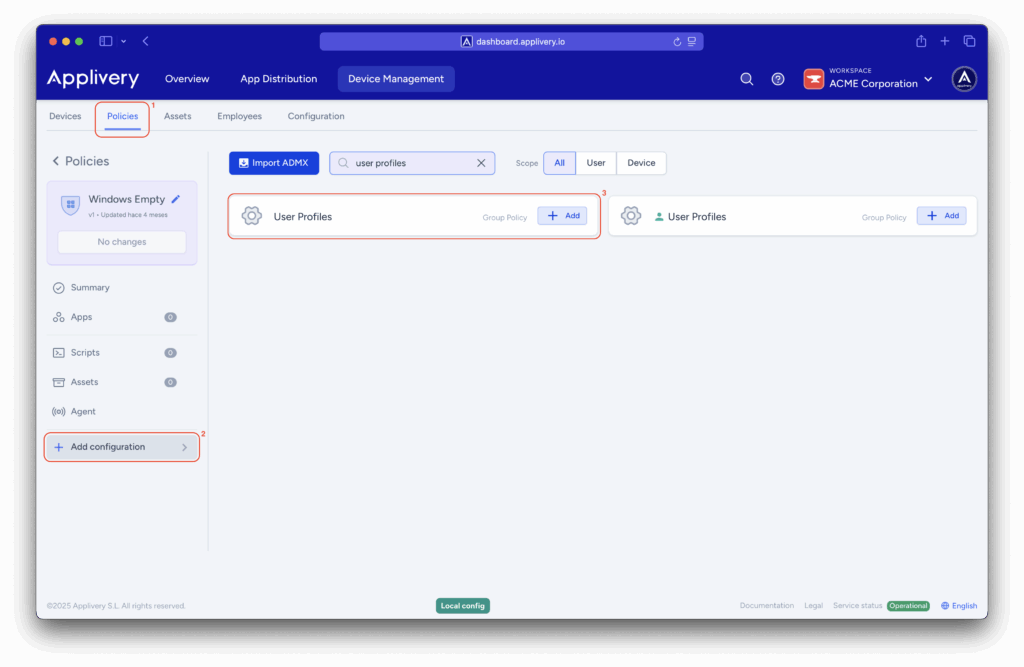
Locate the Delete user profiles older than a specified number of days on system restart > Cleanup Profiles setting, and specify the number of days after which inactive user profiles will be deleted automatically on system restart.