Have you ever dreamed of automating 100% of the device enrollment process and creating conditional policy assignment experiences? Well, your dreams are now a reality with the launch of Smart Enrollments – a powerful solution that transforms the way we manage device enrollment and provisioning.
In this blog post, we will explore the incredible capabilities of Smart Enrollments, which empower IT admins to fully automate device enrollment based on user and device data. We’ll delve into the benefits, configuration process, and how Smart Enrollments can seamlessly integrate with Apple Business Manager (Apple DEP) and Android Zero-touch.
Let’s dive in!
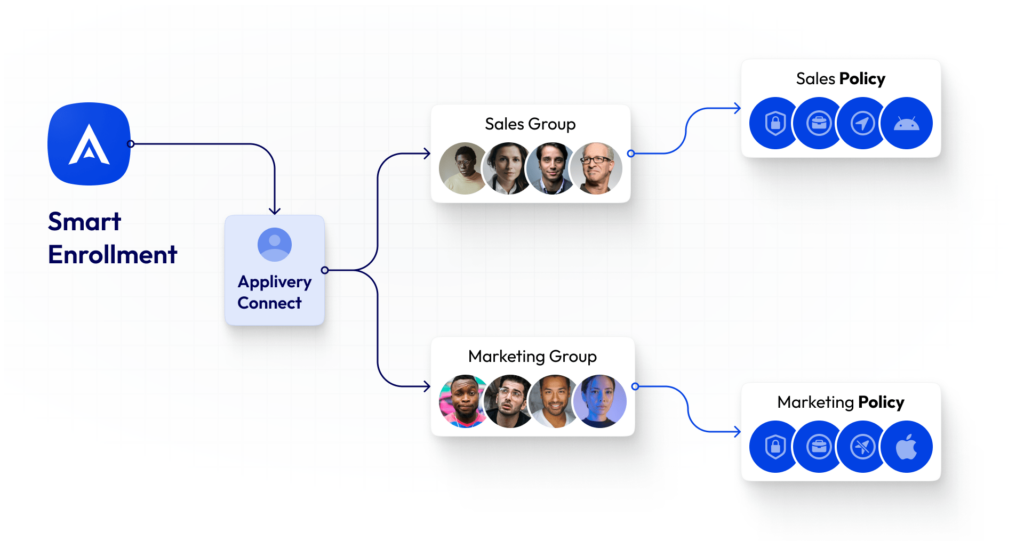
The Power of Smart Enrollments
- Conditional Enrollment: Smart Enrollments allow you to define rules and conditions that devices must meet for enrollment. Whether it’s based on user authentication through Single Sign-On (SSO) integrations, user groups, email patterns, or device information like IMEI and Serial Number, you have full control.
- Conditional Policy Assignment: With Smart Enrollments, you can also assign different policies based on these rule sets. This means that you can automatically apply the appropriate policies to devices depending on their characteristics and the user’s profile.
- Streamlined IT Operations: By automating the enrollment process, Smart Enrollments significantly reduce the workload on IT administrators. This leads to more efficient IT operations, freeing up valuable time for other critical tasks.
- Cost Reduction: Manual device enrollment processes can be time-consuming and costly. Smart Enrollments eliminate the need for manual intervention, leading to cost savings for your organization.
Seamless Integration with Apple DEP and Android Zero-touch
- Apple DEP Integration: Smart Enrollments work seamlessly with Apple DEP, allowing you to create unattended, zero-touch enrollment experiences. This integration ensures that devices are enrolled effortlessly, and policies are applied without any hassle.
- Android Zero-touch Compatibility: Similarly, Smart Enrollments can be used in conjunction with Android Zero-touch to achieve fully unattended enrollments on Android devices. This means you can enjoy the same level of automation and policy management on Android devices as you do with Apple.
Configuring Smart Enrollments
1. Access Smart Enrollment Configuration: Navigate to Device Management > Configuration and select “Smart Enrollment” from the menu.
2. Create a Smart Enrollment Profile: Click the “+ Create Smart Enrollment” button to create a new Smart Enrollment profile.
3. Fill Out the Form: In the modal view, provide the following information:
- Name: Choose a friendly name for your Smart Enrollment.
- Description: Add a description to help you identify the profile.
- Policy: Select the policy from your library that will be applied to the enrolled devices.
- VPP Location: Choose the VPP Location for app license management associated with this device.
4. Optional Account Configuration: Configure the Account section to create local accounts automatically. You can set up both Admin and Primary accounts, with the option to use placeholders for automatic data retrieval from SSO authentication.
5. Save and Start Enrolling: Click “Save” to complete the basic Smart Enrollment setup. You can now begin enrolling devices with this profile.
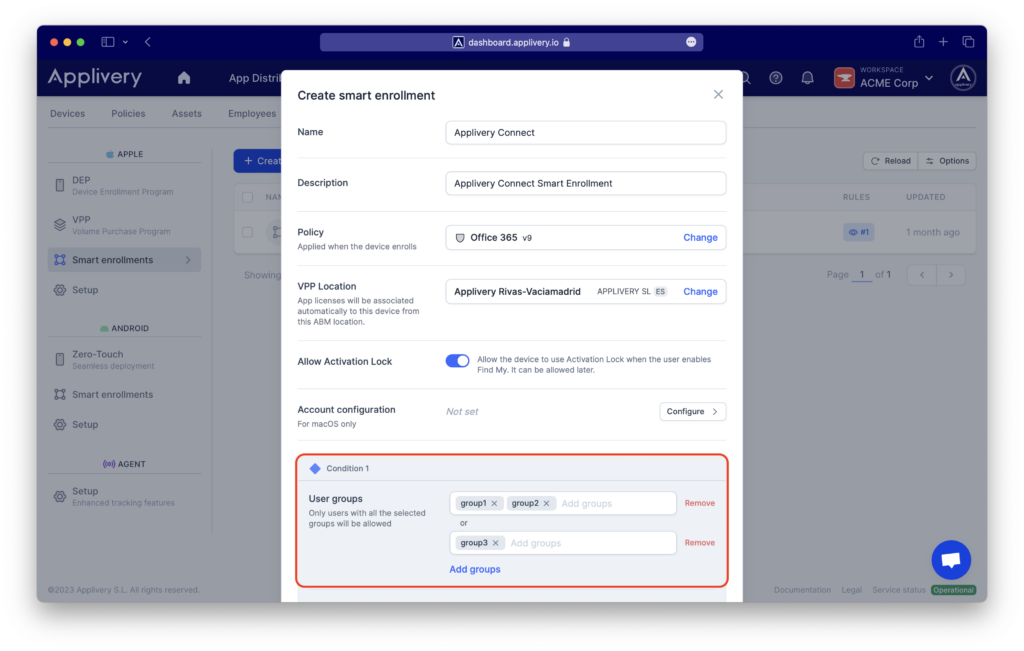
Applying Conditions and Rules
- Adding Conditions: Use the “Add condition” option to set enrollment limits based on user information or device details. You can make these conditions as simple or complex as needed.
- Creating Rule Groups: Utilize the “Add additional rule” option to create groups of conditions, each with a target policy. Each rule group can have its VPP Location, Activation lock configuration, and local account configuration.
- Save Your Changes: Once you’ve configured your conditions and rules, don’t forget to click “Save” to apply them.
Deploying Smart Enrollments
To deploy Smart Enrollments to your Apple DEP devices, follow these steps:
- Access DEP Configuration: Head to Device Management > Configuration and select “DEP” under the Apple menu.
- Select a DEP Device: Choose one of your DEP devices and click “Configure” below the Smart Enrollment option in the side panel.
- Assign Smart Enrollment: Finally, select a Smart Enrollment profile from the dropdown list and click “Assign” to finish the deployment.
Smart Enrollments represent a significant leap forward in the automation of device enrollment and policy management. With its conditional capabilities and integration with Apple DEP and Android Zero-touch, it’s a must-have tool for IT administrators seeking to streamline operations and reduce costs.
By embracing Smart Enrollments, you can transform your device management processes, ensuring that every device is enrolled and configured according to your organization’s unique requirements. Don’t miss out on this game-changing technology – get started with Smart Enrollments today!
