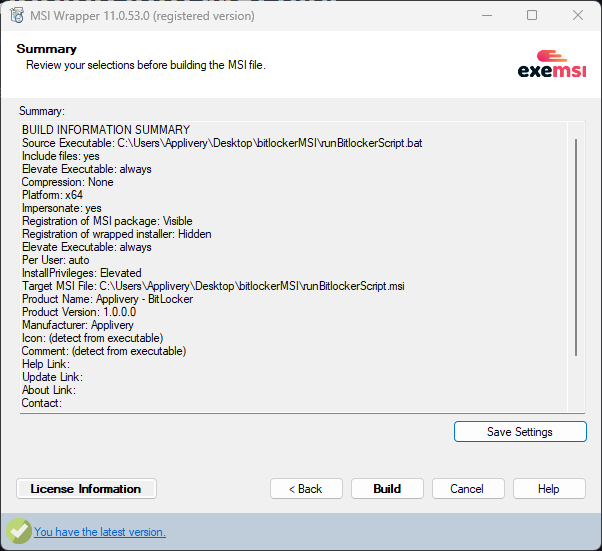Wrapping files into a single MSI file is helpful when deploying custom applications or scripts through Applivery MDM. Once packaged, the MSI can be uploaded to Applivery and deployed like any standard application, triggering your custom scripts or installers on target devices.
Common use cases #
Wrapping into a single MSI is useful for:
- Installing
.exeapplications. - Installing
.msixor.msixbundlepackages. - Deploying custom scripts.
How it works #
The most straightforward approach is to include all necessary files in a folder, along with a batch file (.bat). This batch script serves as the entry point, allowing it to call PowerShell scripts or launch installers.
Example: Deploying xbox.msixbundle
- Create a batch file (
installXbox.bat) to trigger a PowerShell script:
@echo off
powershell.exe -ExecutionPolicy Bypass -File "%~dp0installXboxApp.ps1"
- Create the PowerShell script (
installXboxApp.ps1) to install the app:
Dism /Online /Add-ProvisionedAppxPackage /PackagePath:".\xbox.msixbundle" /SkipLicense
exit 0
-
Place the following files in a single folder:
-
installXbox.bat. -
installXboxApp.ps1. -
xbox.msixbundle.
-
- Wrap the folder into a single MSI file using a tool like MSI Wrapper by EXEMSI.
Creating an MSI with EXEMSI’s MSI Wrapper #
There are multiple tools available to create MSI packages. In this guide, we’ll use MSI Wrapper by EXEMSI — a simple utility that offers both free and paid versions.
Prepare your files #
Before wrapping, create a folder with only the necessary files (e.g., batch file, scripts, app packages).
.bat file to trigger any PowerShell logic.
In this example, the batch file is set as the primary executable. When the MSI is run, the batch script initiates the PowerShell script, which performs the actual installation.
Open MSI Wrapper and click Next to begin the configuration process.
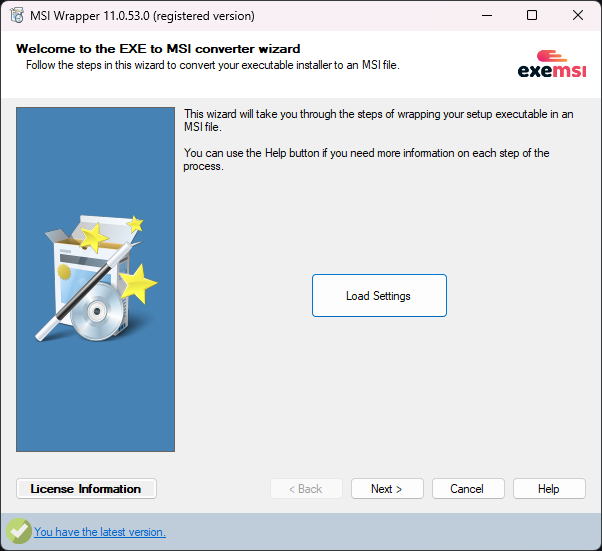
- Select the batch file as the executable (this is your trigger file).
- Make sure to check the box to include all files in the setup folder.
- Choose the appropriate platform architecture (usually x64).
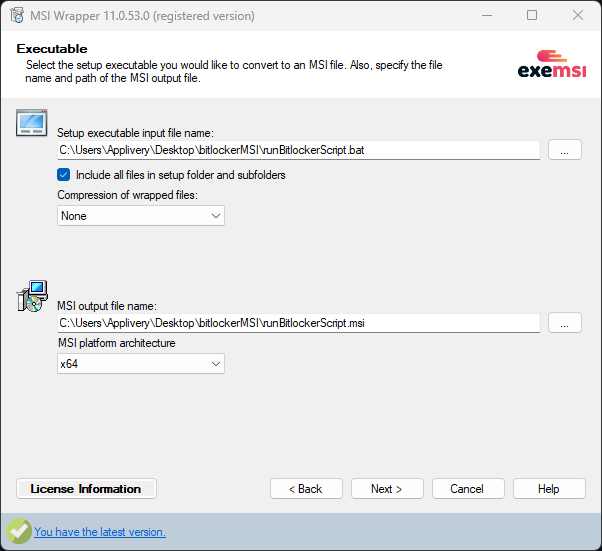
Set the installation context based on your deployment needs.
In most cases, you’ll want to install for all users or system-wide.
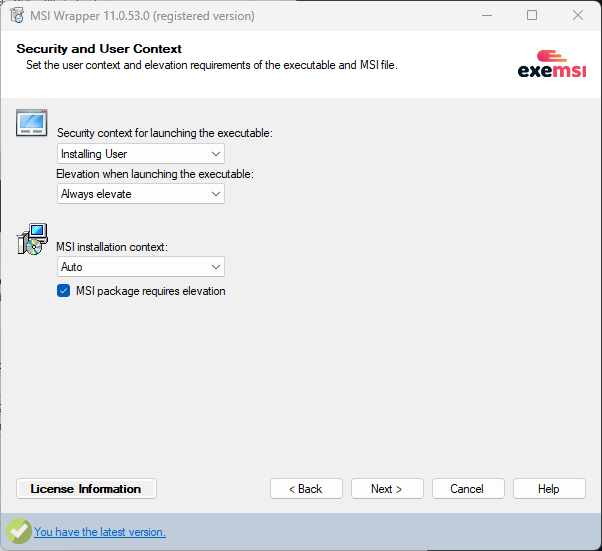
-
Define the application identity:
- Enter an Application ID (any string of your choice).
- Click to generate a new Upgrade Code.
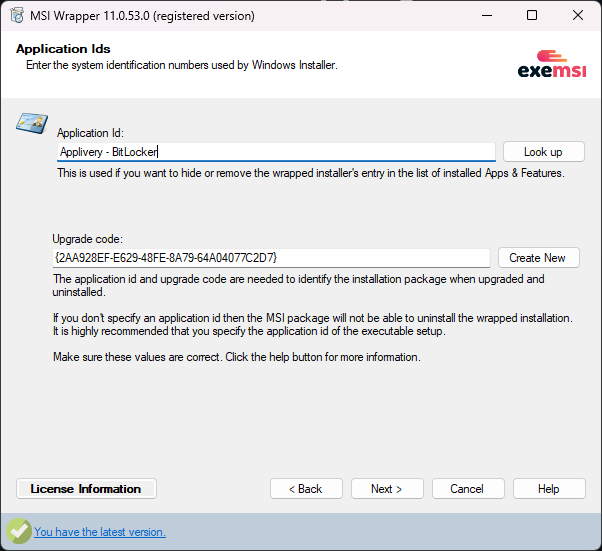
-
Fill in product details manually:
- Provide the Product Name, Manufacturer, and Version.
-
Click Next through the remaining steps.
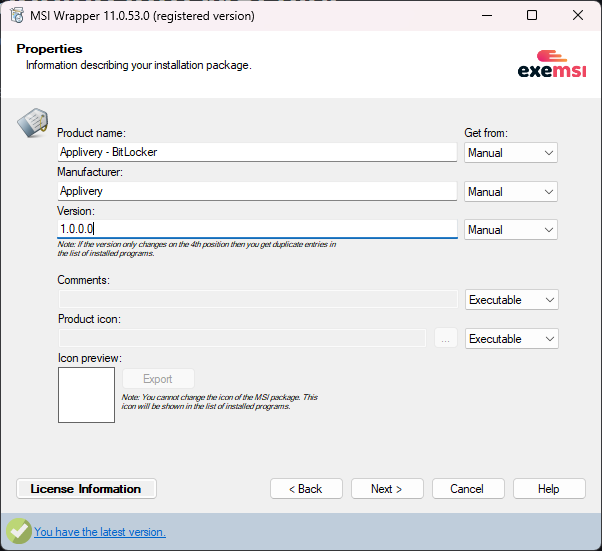
Click Build to generate the MSI file.
The output MSI will be created in the same directory as your source files.