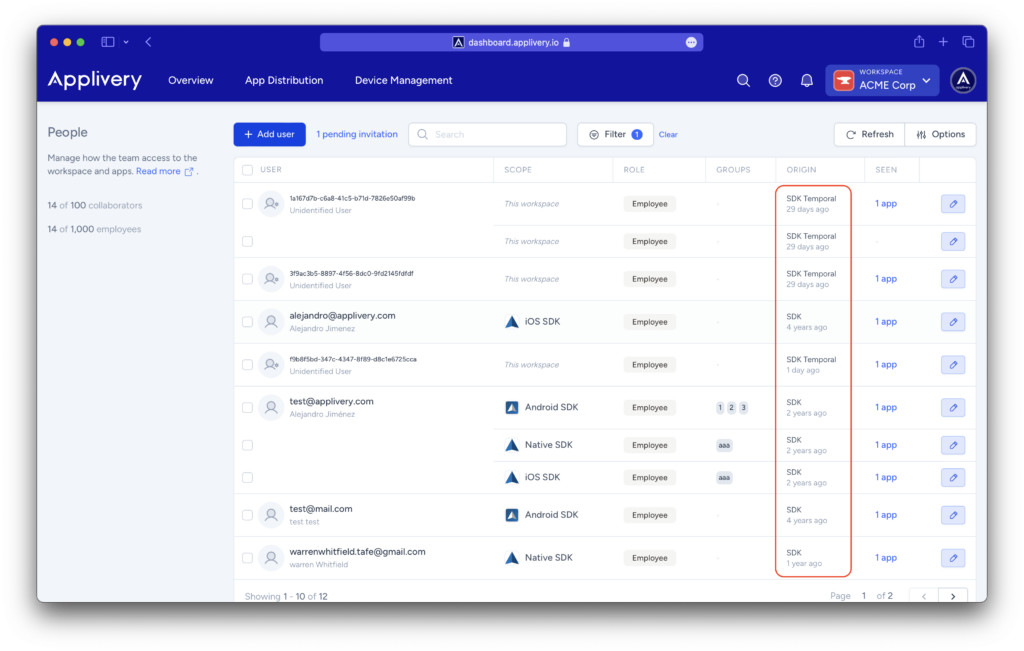Applivery has different types of users that has been created to help you better manage access to resources, apps and devices in a more granular ways as well as having visibility over the usage of your Apps across your organization. Although there’s a quick user guide about how you can start inviting people to your workspace we recommend you to take a look to this document that deep dives more on each user type and how they are created.
Types of users #
There are 8 types of users in Applivery, divided in 2 categories:
Collaborators #
Collaborators are users that will have administrative permissions over your projects (Apps). They have different access level to the Dashboard and App Store based on their role.
| Role | Description |
|---|---|
| Owner | Super-administrator of your workspace. There's just one per workspace. |
| Admin |
Manages only Developers Administrative permissions over Apps, Devices or Workspaces Full access to all resources except Billing |
| Developer / Editor | Upload of builds Managed devices Basic administrative permissions Read-only access to: Distribution, Settings No access to: Billing. Can't remove devices. |
| Viewer |
Read-only permissions for all resources No access to: Billing, People, Settings |

Employees #
Employees represent each end-user that will have access to you Apps. You will be able to customize Employee permissions both at App and Organization levels. They are divided in 5 categories, depending on the origin from which the record was created.
| Origin | Description |
|---|---|
| Dashboard | Employees that have been invited from the dashboard. They receive an email to register their employee's account and then access the App Store. |
| SSO | Employees that are automatically created when logging in into your App Store using a Single Sign-On. |
| SDK |
Named employees (with at leas a known email address) that have been programatically created using the bindUser() method of the Applivery SDK
|
| SDK temporal | Unknown users automatically created by the Applivery SDK to identify the device. They are unique across your workspace based on the device id and expire after 30 days on inactivity within your Apps. |