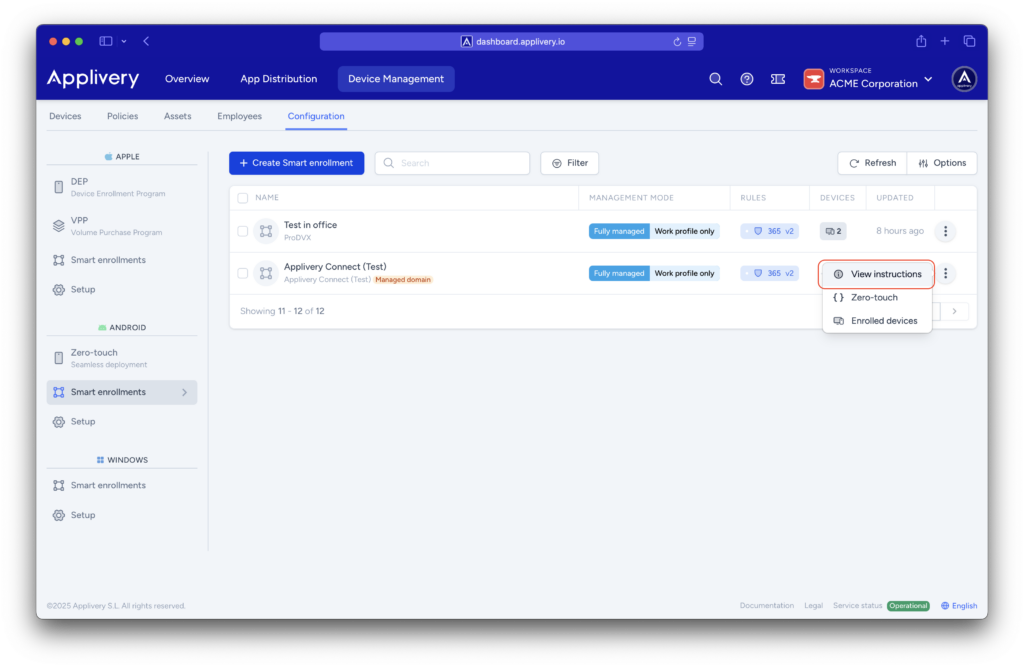If you have ever dreamed of automating 100% of device enrollment process and conditional policy assignment based on user data (name, email, user groups) or the device data (IMEI, Serial Number, etc), Smart enrollments are the tool you were looking for.
Introduction #
Smart enrollments are the most efficient way to manage device enrollments in an unattended manner since they will allow you to define a set of rules and conditions that must be met for a device to be enrolled and, in addition, will allow you to conditionally assign policies based on these rule sets.
Smart enrollments are useful for:
- Limit device enrollment:
- Based on user authentication through SSO integrations (user groups or email patterns).
- Based on device information (IMEI, Serial Number).
- Conditionally assign different policies based on rules.
- Automate Android enrollments to enable unattended zero-touch experiences.
Smart enrollment configuration #
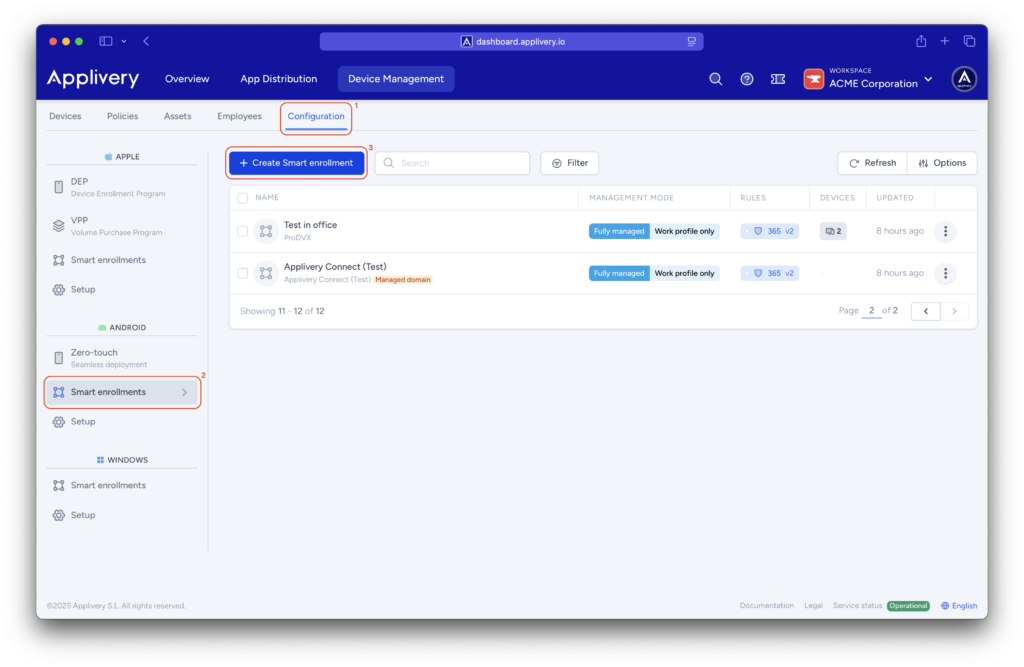
- Name: Choose a friendly name for your new smart enrollment.
- Description: Choose a friendly description for your new smart enrollment.
- Management mode: Specify the device management method to be applied during this smart enrollment process.
- Login providers: The SSO providers configured at the workspace level will be displayed. However, you can also configure the specific integration at the smart enrollment level by clicking Override.
- Policy: Choose the policy that will be applied to the device from the policies library. If you still don’t have any pre-defined policies, just type a name, and a new empty policy will be created.
- Tags: Used for filtering and grouping.
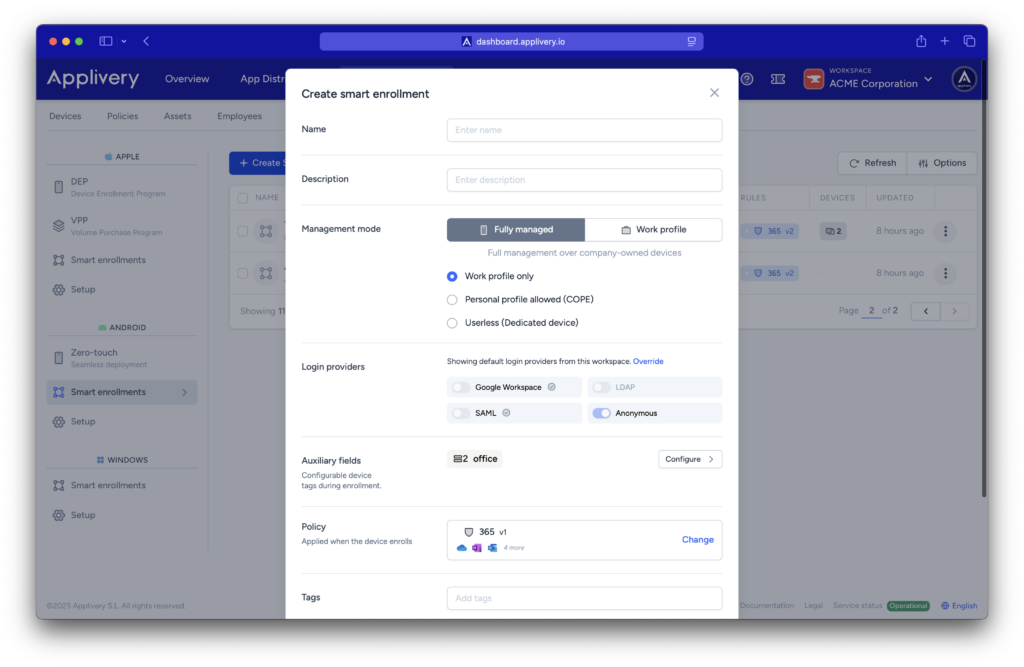
- Auxiliary fields: By filling out this form, you will be able to configure device tags during the enrollment.
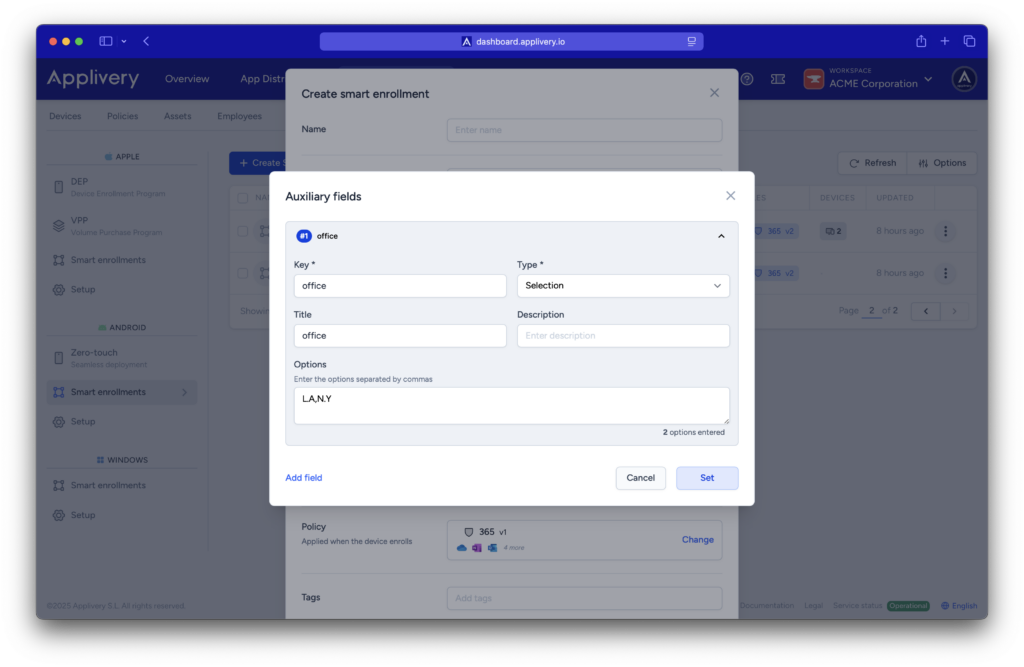
- Display name pattern: Assign a display name by combining device properties.
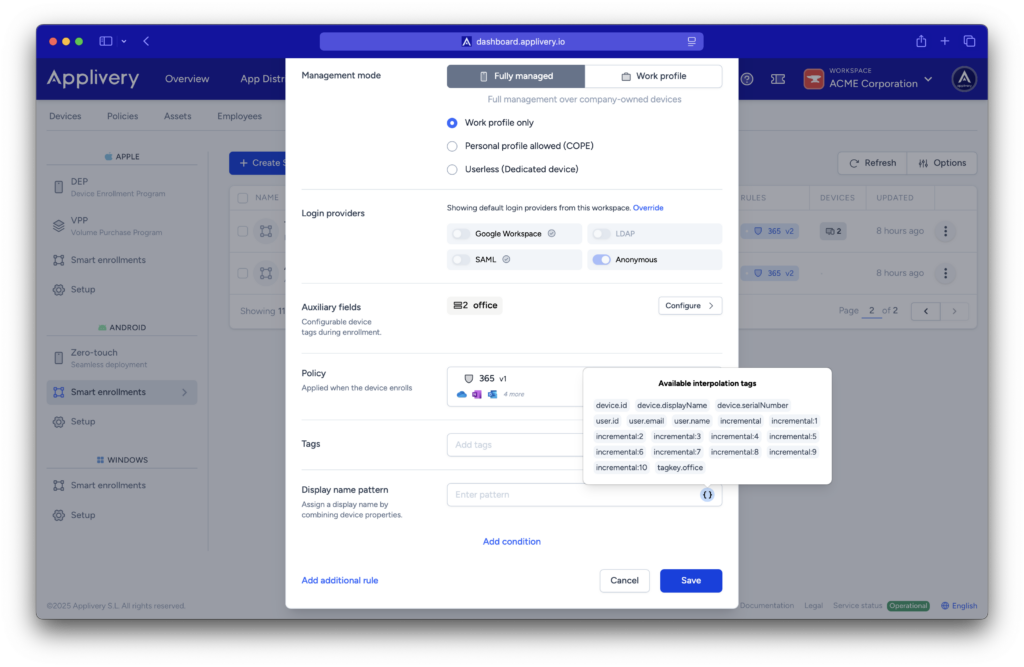
If you click Save at this point, you will have finished setting up your basic Smart enrollment and will be able to start enrolling devices.
Applying conditions and rules #
Now that you have your basic Smart enrollment configured, you can add Conditions (3) and Rules (4) that will make it smarter.
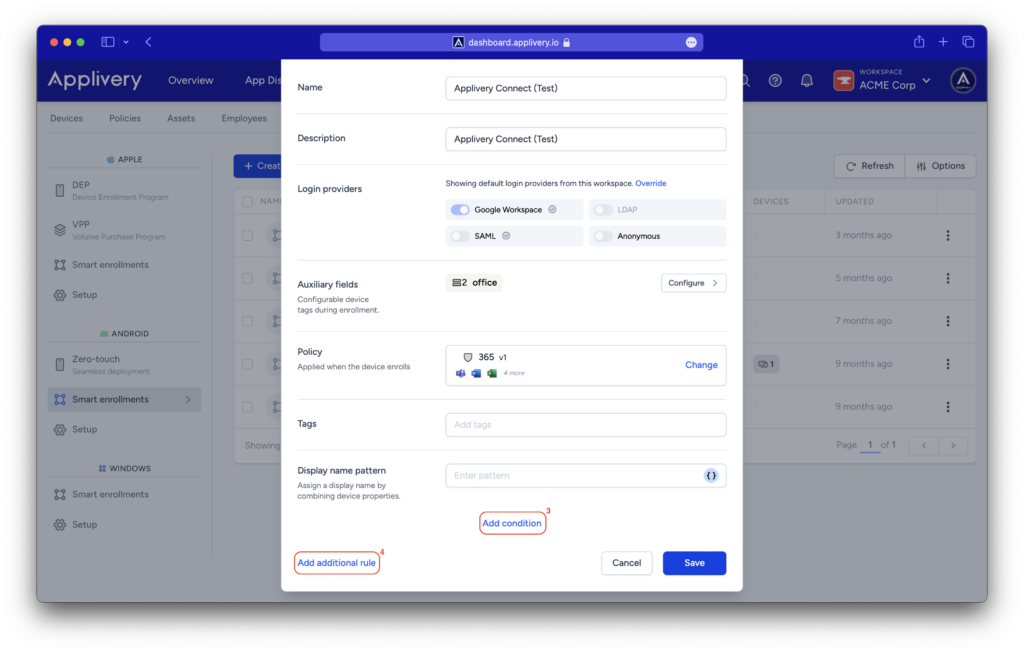
Use the Add condition option to enable enrollment limits based on user information (such as email patterns or groups) and device information (IMEI, Serial number, and auxiliary fields).
You can use conditional operators to make it as complex as you need.
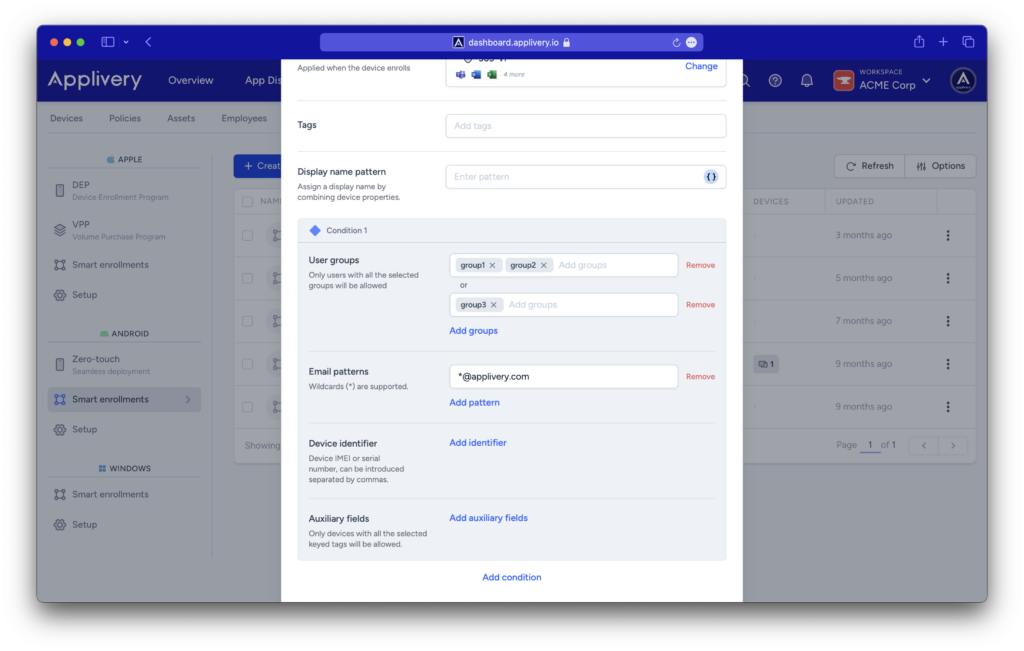
You can also use the Add additional rule option to create groups of conditions, each of them with a target policy. As you will see, each group of conditions will also have as many Conditions as you need.
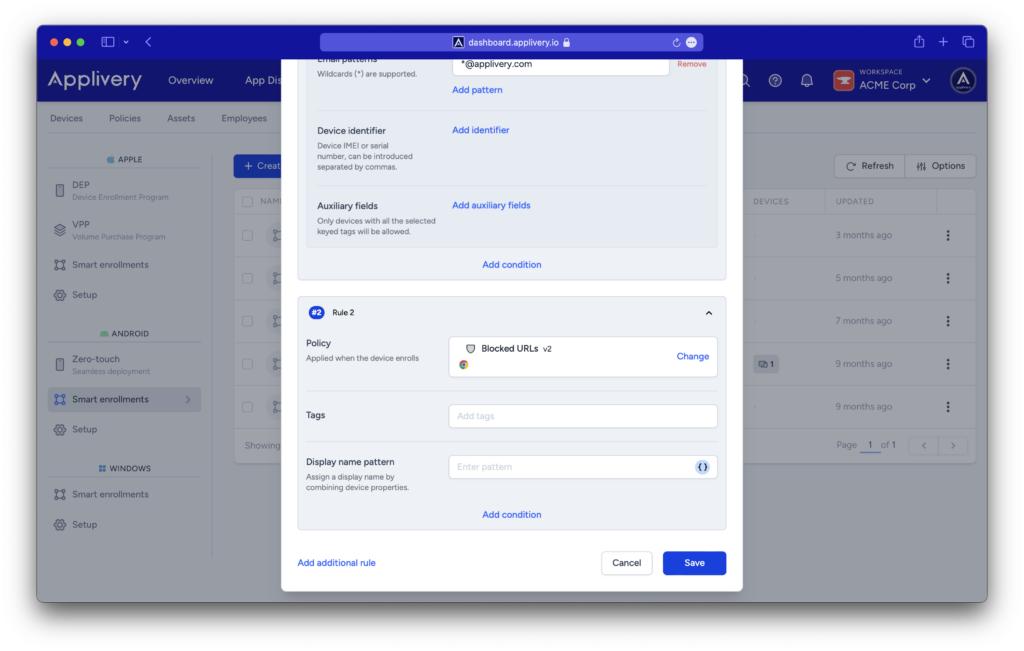
Once done, click Save.
Deploying Smart enrollments #
To complete the process, you will need to assign Smart enrollments to your Android devices.
Simply click on the vertical dots next to any of your Smart enrollments and select View instructions.
This action will grant you access to the instructions side panel, where you can easily follow the provided steps.