The Applivery macOS Agent allows you to seamlessly deploy a wide range of resources—such as scripts, apps, files, certificates, and images—to your managed macOS devices.
Below, you’ll find a list of all supported asset types you can distribute.
Asset type
Description
Scripts
Deploy bash scripts to automate tasks like software installation and system configurations.
Apps
Deploy custom or third-party apps to ensure employees have the tools they need—whether in .ipa, .pkg, .msi and .apk formats.
Books
Deploy documents in a variety of formats, including .pdf, .epub, .rtf, .rtfd, and .txt, to ensure compatibility and accessibility across devices.
Certificates
Deploy certificates to secure device connections, supporting formats such as .p12, .der, .pem, .crt, and .cer.
Images
Deploy images in .jpg or .png formats.
Applivery supports multiple distribution levels to give you precise control over how assets are delivered to macOS devices. You can deploy items at the primary user level, targeting the main user of the device; to all users, ensuring every account on the Mac has access; or at the system level, making assets available machine-wide regardless of user.
This flexibility helps tailor deployments to your organization’s structure and usage needs, enhancing both security and efficiency.
Asset distribution #
Uploading assets to the platform #
Once in the Applivery Dashboard, navigate to Device Management > Assets (1).
Use the left-hand menu to choose the asset type you wish to upload. Then, simply click the upload button to add your asset to your Workspace.
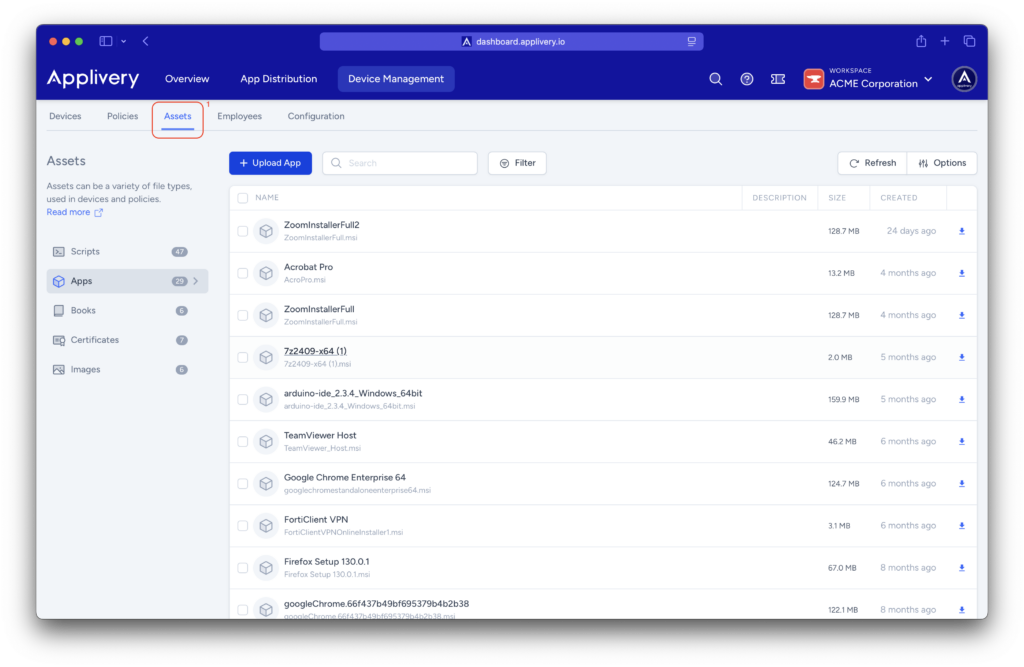
Adding assets to policies #
Once in the Applivery Dashboard, navigate to Device Management > Policies (1).
Choose the Apple policy to which you’d like to add assets. Then, from the left-hand menu, click on Assets (2) and select the + Add Asset (3) button to begin the upload process.
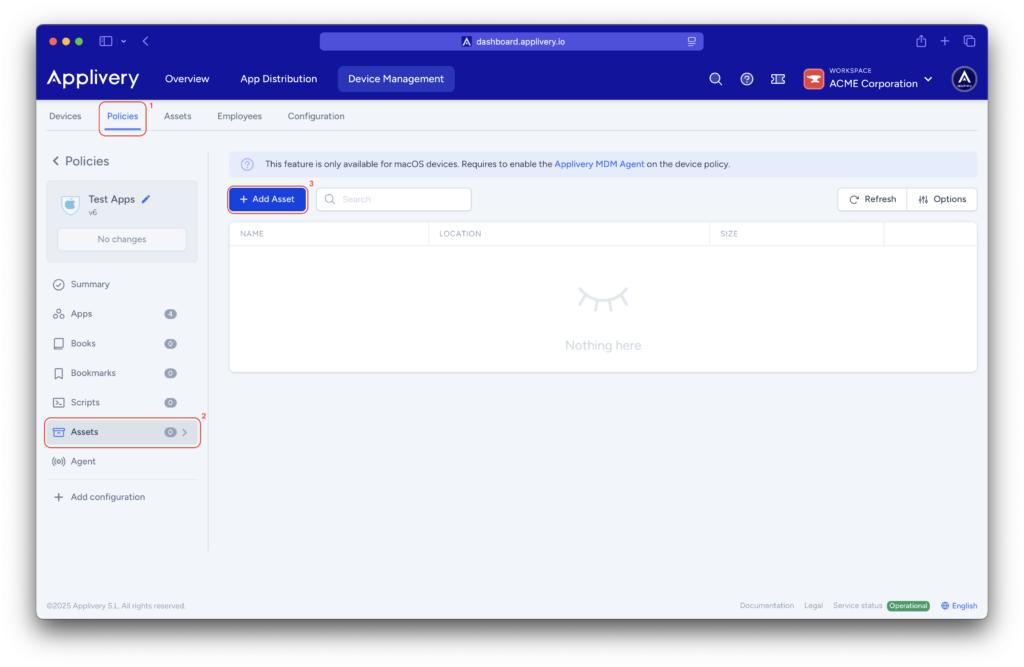
A modal window will appear where you can select the type of asset you want to assign to the policy.
You can choose to upload it from the Assets section (if you have previously uploaded it) or directly from your machine.
Additionally, you will be able to select the deployment scope and specify the location where the asset will be placed on the devices where the policy is applied.
Assigning assets to devices #
If you don’t want to perform a bulk deployment via a policy, you also have the option to assign assets individually to each device.
Once in the Applivery Dashboard, navigate to Device Management > Devices, and select the device where you want to add the asset.
Keep in mind that the types of assets you can deploy depend on the device. For macOS devices, you can assign scripts and apps, whereas for iOS devices, you can deploy apps and books.