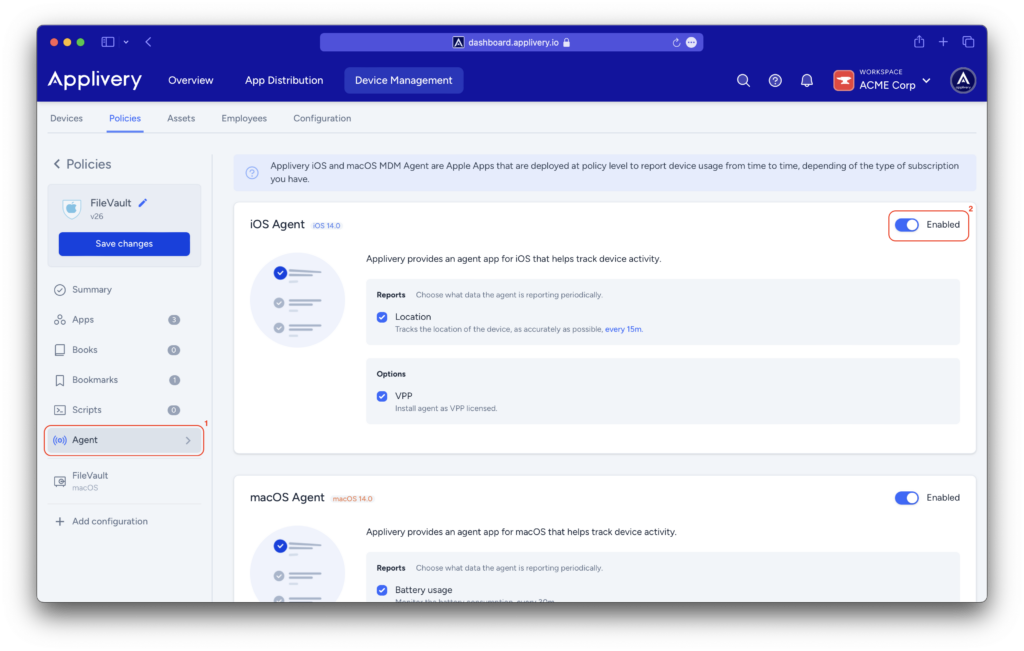The Apple Agent is a software that can be installed on the devices of an organization. Its purpose is to empower Applivery to enhance its capabilities, extending beyond Apple’s MDM protocol and unlocking advanced management functionalities.
Before deploying the Applivery Agent, it is essential to understand the guidelines and requirements set forth by Apple to ensure compliance and optimal functionality.
Agent app for macOS devices #
The use of macOS Agent provides additional functionality and advanced management capabilities that are not available through the use of Apple APIs. This allows a deeper customization and more complete management of macOS devices in an enterprise environment.
It provides a series of extra functionalities for both the user, who owns the device, and the IT administrator, who manages the corporate device fleet.
1. Self-Service #
Self-Service for macOS stands as a native Swift application designed to provide the Apple experience your users expect. Its core functionality revolves around enhancing IT operational efficiency by equipping users with the necessary tools to independently address common requests, thereby offloading tasks from administrators. Through seamless integration into managed devices, Self-Service facilitates automatic deployment, establishing a dedicated platform for users. Within this environment, users gain access to a curated repository of resources, empowering them to efficiently fulfill their needs.
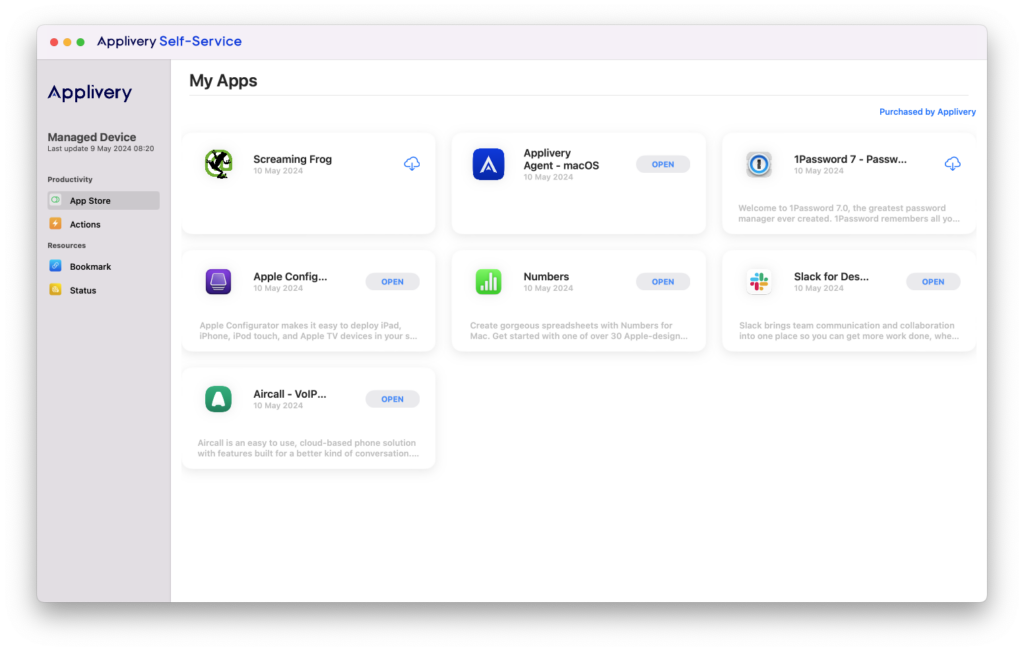
1.1 App Catalog #
Admins can designate applications for end users to install on demand. For detailed guidance on managing applications and licenses, please refer to our detailed documentation.
1.2 Actions #
Grant your end-users the ability to execute scripts for task assistance or device issue resolution. The results of these executions will be automatically reported to the Applivery portal.
You can find out how to assign a script to Self Service here.
1.3 Bookmarks #
You can use bookmarks to provide your users with easy access to specified webpages directly. When you make a bookmark available in Self-Service, you can customize how the bookmark is displayed to users. This includes customazing the bookmarks label, uploading a custom icon, and adding a description.
To configure bookmarks, navigate to the Device Management section within the Applivery dashboard. From there, select the desired policy under Policies (1). In the left-hand menu, click on Bookmarks (2), then click the + Add Bookmark button (3) to begin adding bookmarks to your Self Service.
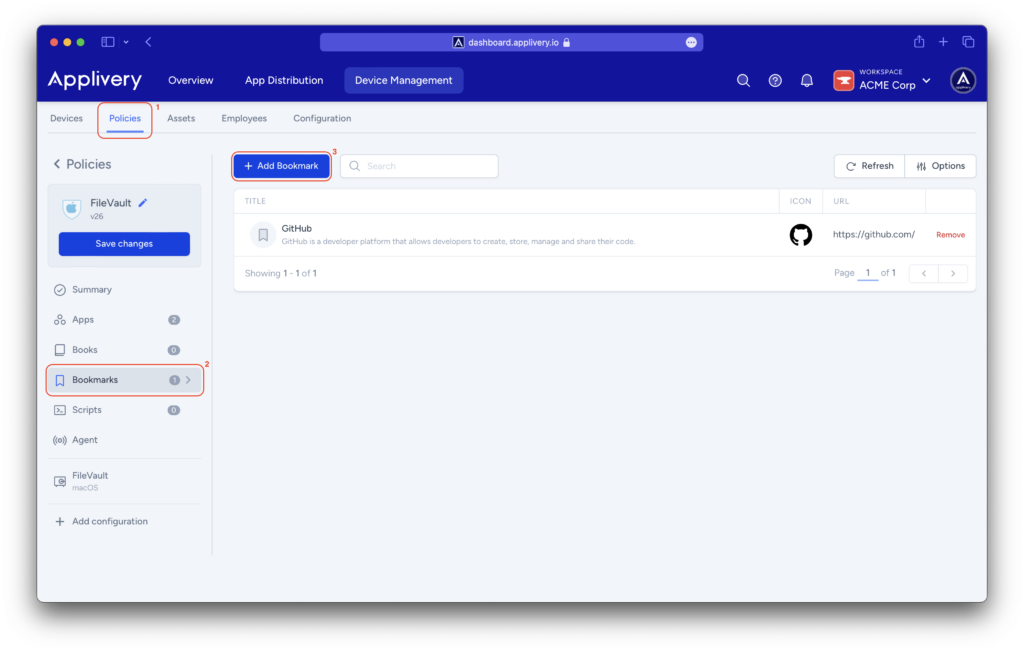
1.4 Status reporting #
The agent offers detailed reports on macOS device status and performance, enabling IT administrators to make informed management decisions. This optional reporting feature can be activated directly through the agent, providing administrators with additional insights.
Track the reports sent to the Applivery portal regarding battery status, Bluetooth activity, and system information.
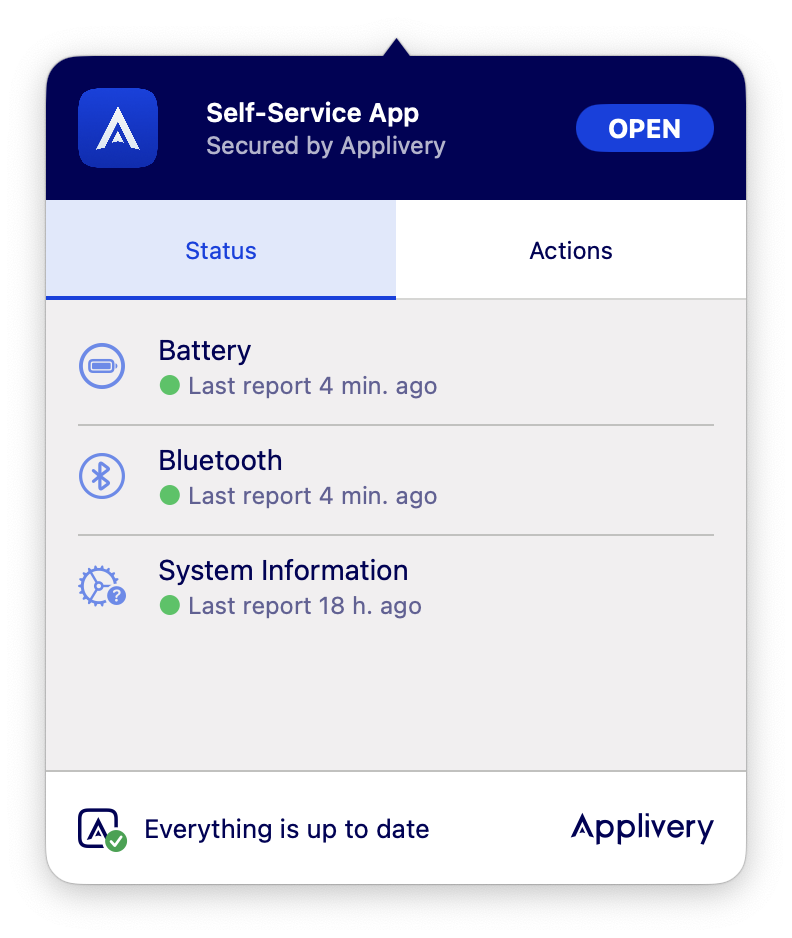
2. Enabling macOS Agent App #
2.1 App management: Creating an App Block List #
Applivery macOS Agent app blocklisting feature offers the advantage of managing both user-installed apps and pre-installed apps on the device.
App blocklisting enables the selection of non-compliant apps, ensuring their removal if installed or preventing their installation in the future.
Non-compliant apps refer to those not distributed via Applivery, whereas corporate apps distributed through the product are classified as managed apps. In this context, IT administrators must prevent non-compliant apps from accessing or sharing corporate data.
To configure an app blocklist, navigate to the Device Management section within the Applivery dashboard. From there, select the desired policy under Policies. In the left-hand menu, click on Agent (1).
Enable (2) the macOS Agent, specify the data to be periodically reported, and begin configuring your app blocklist by clicking the +Add button (3).
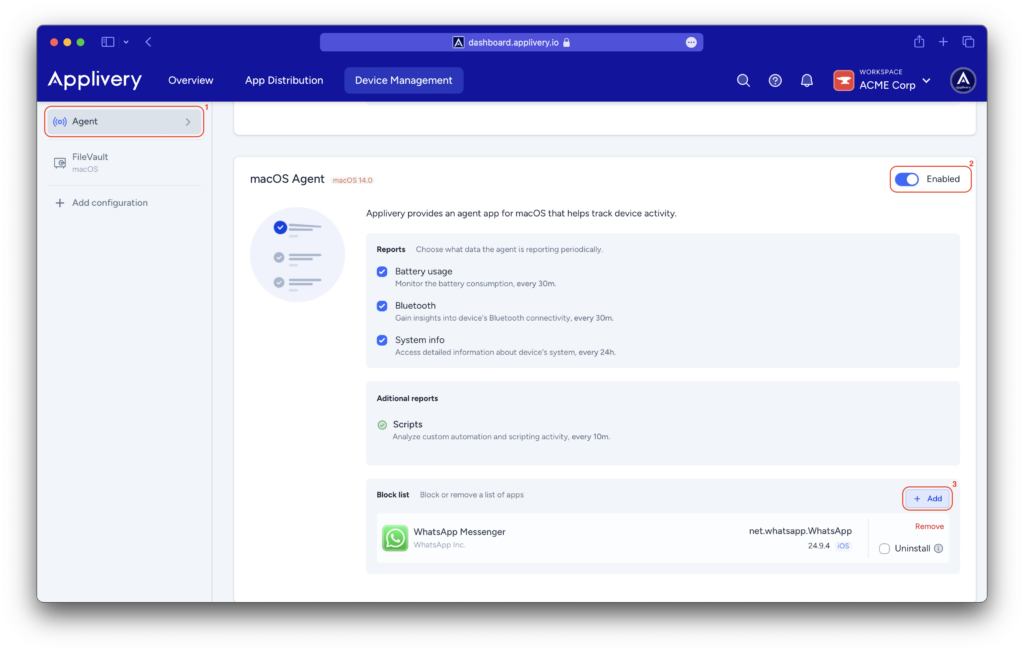
Agent app for iOS devices #
1. Geolocation reporting #
Apple places a strong emphasis on user privacy and imposes strict limitations on the capabilities of the agent application. As a result, only geolocation reporting is allowed through the agent app.
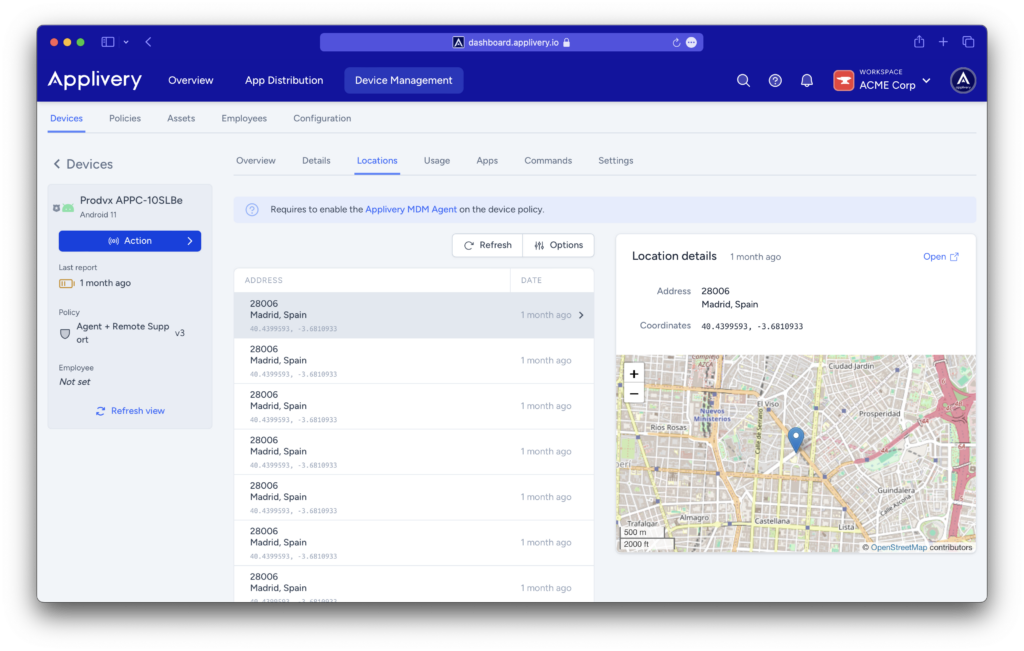
2. Reporting conditions #
The agent will report only when the device detects a substantial change in location, exceeding 500 meters.
3. Initial setup and permissions #
After installation, users must open the application for the first time and explicitly grant geolocation permissions.
For improved functionality and to prevent the operating system from deprioritizing its execution, granting permanent execution permissions through Settings › Applivery MDM › Location › Always is highly recommended.
4. Deployment details #
The Applivery iOS Agent is available on the Apple Store, and our platform facilitates its installation through VPP (Volume Purchase Program). It is essential to assign licenses in Apple Business Manager (ABM) to make the agent available.
The agent is exclusively compatible with devices running iOS/iPadOS 14.0 or higher.
4. Enabling iOS Agent App #
Navigate to the Device Management section within the Applivery dashboard. From there, select the desired policy under Policies. In the left-hand menu, click on Agent (1).
Enable (2) the iOS Agent, choose to track the device location, and decide whether the agent should be installed as VPP licensed.