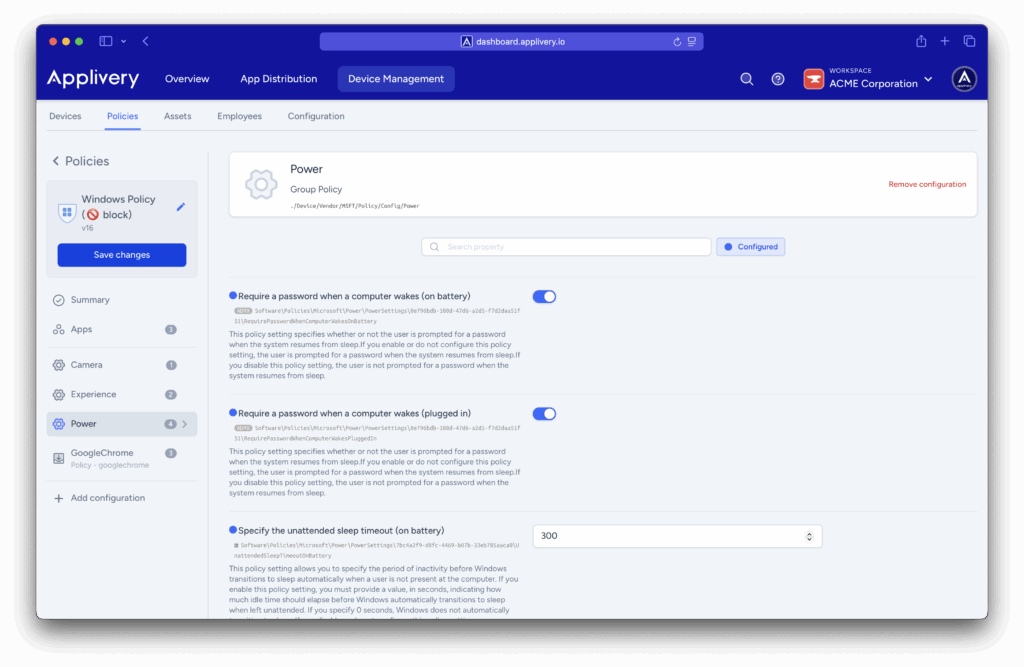Controlling power management settings is essential for optimizing device performance, conserving energy, and enhancing security in enterprise environments. One key setting is the automatic sleep timeout, which determines how long a Windows device should remain idle before transitioning to sleep mode.
Using Applivery, administrators can enforce this behavior by applying a policy that specifies the number of seconds of inactivity allowed before sleep is triggered. This ensures consistency across all managed devices and prevents users from overriding critical energy or security configurations.
Step 1 - Configure sleep timeout #
Applivery allows you to manage power settings on Windows devices using the Power configuration group policy. This includes settings like suspension, sleep behavior, and other energy-related controls.
Once in the Applivery dashboard, head to the Device Management section and select Policies (1). Choose the policy where you want to configure the sleep timeout.
Next, in the left-hand menu, select + Add configuration (2), and search for Power (3).
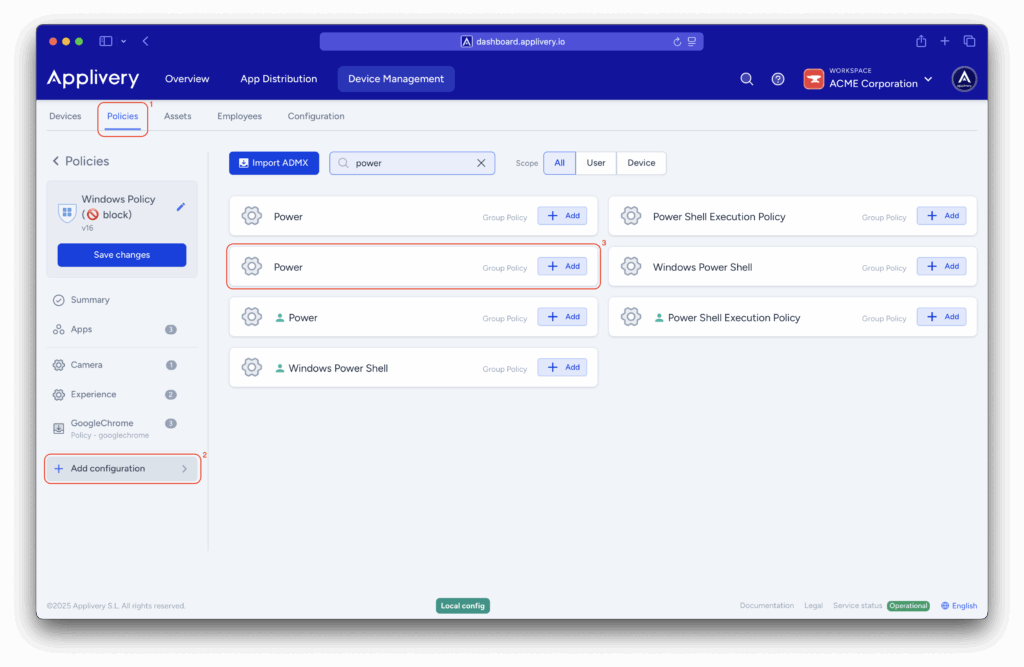
Locate the Specify the unattended sleep timeout (on battery and plugged in) configuration and enter the desired timeout value in seconds.
For example, to put the device to sleep after 5 minutes of inactivity, set the value to 300 seconds.
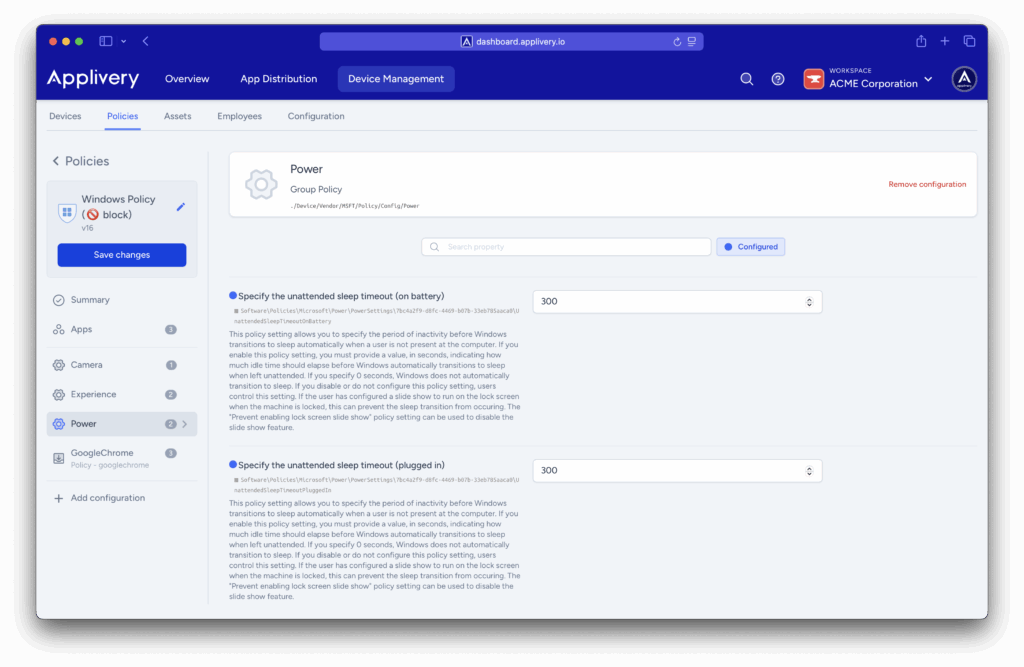
Step 2 - Add password prompt on wake #
To enhance security when a device resumes from sleep, you can combine the previous setting with the Require a password when a computer wakes (on battery and plugged in) configuration.
By enabling this policy, users will be prompted to enter their password every time the device wakes from sleep, whether it’s running on battery or plugged in. This ensures that unattended devices remain secure after going to sleep.