Device inventory management in the IT industry involves tracking and managing all hardware devices within an organization. This includes computers, laptops, servers, networking equipment, mobile devices, and other physical assets that make up the organization’s IT infrastructure.
Effective IT inventory management ensures accurate records of device details, locations, and conditions. This is crucial for optimizing resource utilization, maintaining security, and ensuring compliance:
- Identification: The process begins by identifying all devices utilized within the organization.
- Tracking: Once devices are identified, they are cataloged with detailed information, including device name, model, serial number, location, assigned user, warranty information, and other relevant details.
- Monitoring and updates: The inventory database is regularly updated to reflect changes such as device additions, removals, upgrades, or relocations, ensuring all devices are current and secure.
- Lifecycle management: This involves managing the entire lifecycle of devices, from procurement to disposal. It includes tracking warranties and maintenance contracts.
Adding your devices to the inventory list #
When you enroll your devices in Applivery, they are automatically added to your inventory list. For devices that cannot be enrolled through the platform, such as legacy hardware or third-party assets, you can manually add them to your inventory using the Create inventory item (1) button or import multiple entries at once via a CSV file by clicking the Import (2) button.
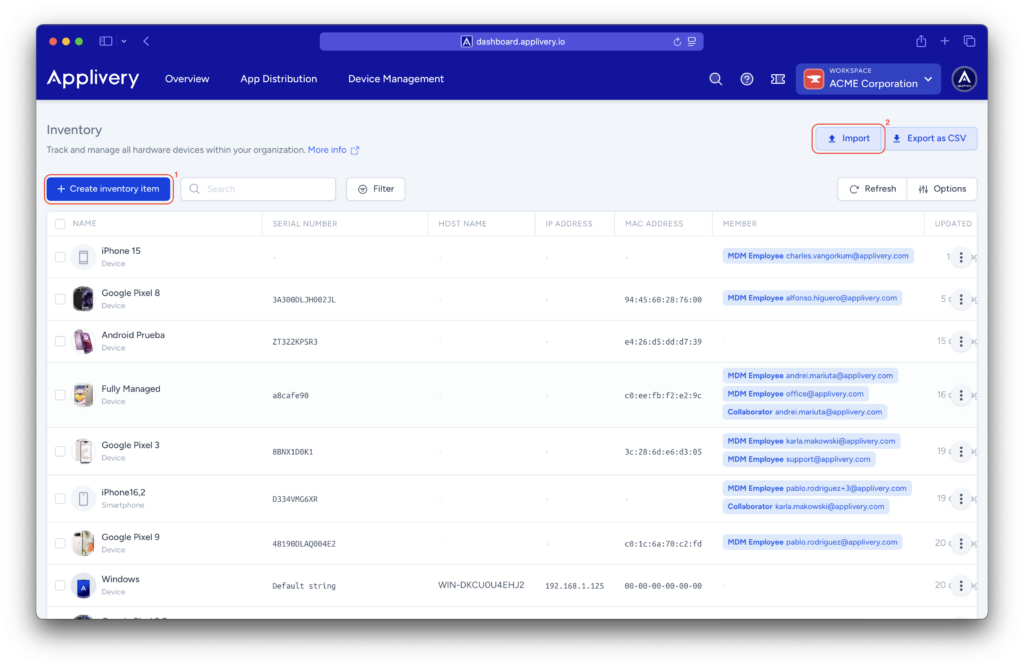
Basic #
Contains general details such as:
- Device type: When importing inventory items through CSV, it is important to specify them as follows:
accessControl,accessPoint,barcodeScanner,cardReader,cameraCctv,cameraIp,desktopComputer,device,dockStation,externalDevice,externalHardDrive,firewall,hdmiAdapter,headphones,keyboard,laptop,microphone,monitor,mouse,posTerminal,printer,router,scanner,server,smartphone,smartwatch,softwareLicense,speaker,switch,tablet,ups,usbFlashDrive,videoConference,virtualMachine, andwebcam. - Display name: Visible name of the device.
- Owner: Who owns or is responsible for the device.
- Location: Physical location of the device (Barcelona, Madrid, etc.).
- Status: Each value represents a specific phase or condition within the item’s lifecycle. This status is independent from the device status shown in the Hardware section, which reflects the state of the enrolled device. The item’s status can be manually updated by the user as needed. Ensure that the status field corresponds to one of the following:
active,inactive,provisioning,deleted,delete_requested,retired,lost,stolen,destroyed,sold,inStock,toBeReturned,expired,inRepair,assigned,external,available,damaged,emergency,unknown,disabled,returnedToProvider,laptopNotRequired,personalLaptop, andclientLaptop. - Classification: Criticality level (
low,medium,high). - Description: Custom field for adding additional details.
- Associated member (or members): Assigned user(s), typically someone within the company. You can assign one or multiple employees. These users may already exist in Applivery MDM or can be created on the fly.
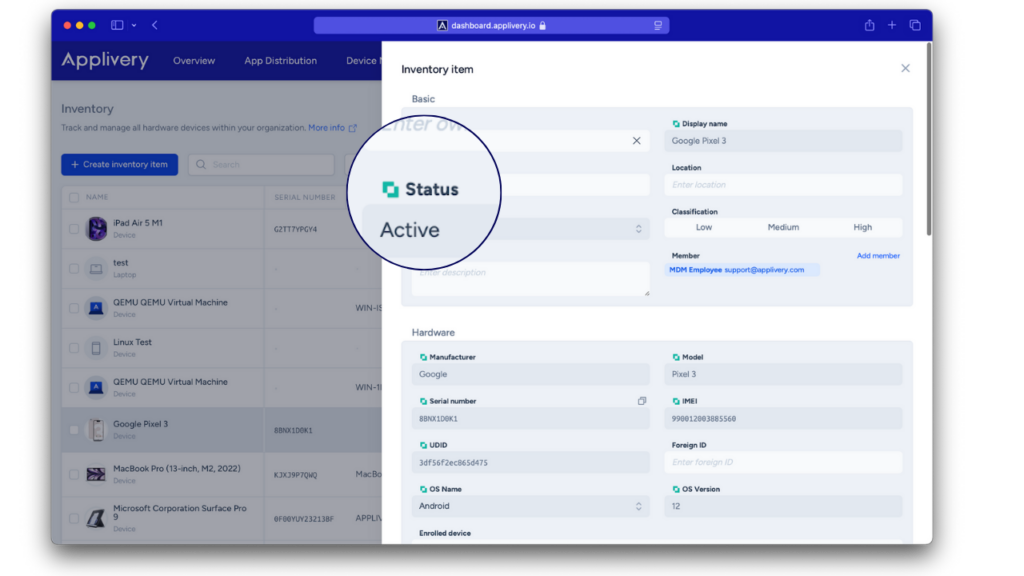
Hardware #
Contains detailed information about the inventory’s item specifications:
- Manufacturer: Brand of the device.
- Model: Specific model of the device.
- Serial number: The device’s unique serial number.
- IMEI: Unique identifier for mobile devices.
- UDID: Unique Device Identifier (particularly useful for Apple devices).
- Foreign ID: Optional field for any external or third-party identifier.
- OS Name / OS Version: Name and version of the operating system installed on the device.
- Enrolled device: Indicates the device’s current status within the MDM system. Possible states include:
active,deleted,delete_requested,provisioning,unknown.
This field shows whether the MDM manages the device and displays its enrollment or provisioning status. It also includes a direct link to the device’s record in the MDM portal.
This data is retrieved in real time from the MDM platform and cannot be modified manually by the user. A thumbnail image of the registered device is also displayed.
Network #
Information on network connectivity, such:
- Host name: The network-assigned name of the device.
- IP address: The device’s IP address, whether static or dynamic.
- MAC address: The device’s unique MAC (Media Access Control) address.
Purchase #
Purchase and billing information:
- Provider: Device supplier.
- Order number: Reference number for the purchase.
- Part number: Device’s part or model number.
- Price: Cost of the device, including the currency.
- Order date: Date of purchase.
- Frequency: Indicates whether it’s a one-time purchase or a recurring service (monthly, yearly, etc.).
Lifecycle #
Item lifecycle management:
- Warranty: End date of the item’s warranty.
- Expected useful life: Estimated device’s lifespan (in months or years).
Seats #
This section is useful when an item is shared across multiple licenses:
- Available seats: Number of seats currently available.
- Total seats: The total number of seats assigned.
Metadata #
Notes #
Open text field for adding observations, issues, or any additional comments.
Adding inventory items in bulk #
The bulk import functionality in Applivery’s Inventory module allows you to efficiently add or update multiple devices using a CSV file. This tool is designed to streamline inventory management by facilitating initial uploads or periodic updates of large volumes of devices without having to input them manually one by one.
The key benefits are:
- Saves time on the item inventory management.
- Minimizes manual errors.
- Enables bulk additions and updates.
Step 1 - Export or download the CSV template #
Once in the Applivery Dashboard, navigate to your Workspace and select Inventory (1).
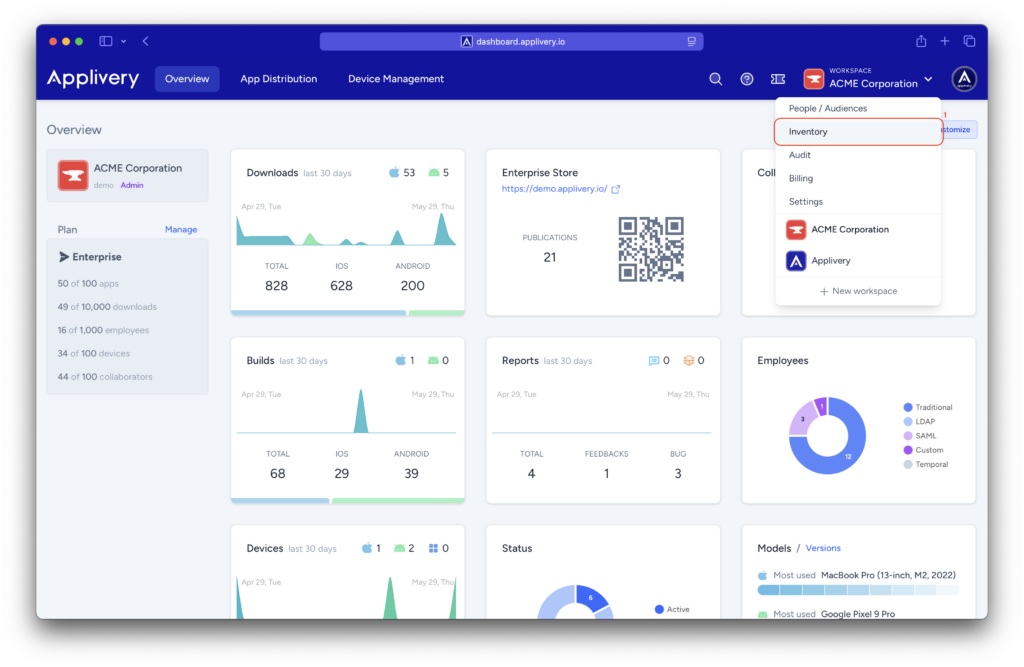
Then, select the Import button and download the CSV template provided, which includes the required fields and correct format for import.
Step 2 - Prepare your CSV file #
Open the downloaded template in a spreadsheet editor like Microsoft Excel, Google Sheets, or similar tools. Complete all the required fields for each item you wish to upload.
Be careful not to alter the column headers or leave empty rows between entries. Once finished, save your file in CSV format to ensure compatibility.
Step 3 - Upload the CSV file #
Return to the Inventory Import panel in Applivery. Click the Select CSV file (2) button, then choose the CSV file you have prepared and upload it to the platform.
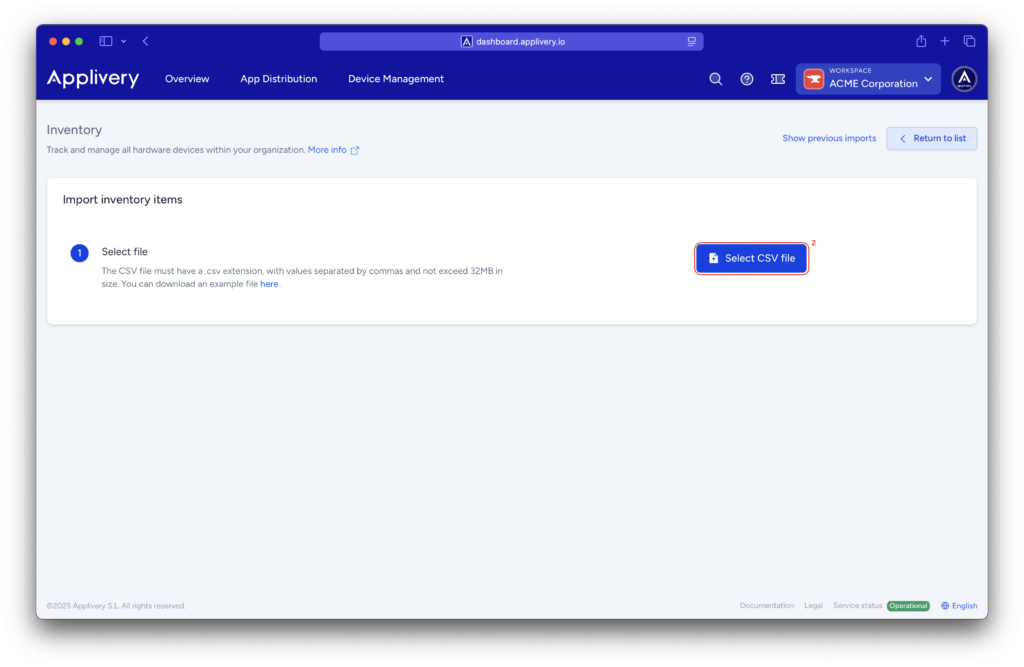
Step 4 - Verify and confirm import #
Once the file is uploaded, the platform will show a preview of the data. Carefully review the information to ensure everything is accurate. When you’re ready, confirm the import. Applivery will then process the file and begin adding or updating items accordingly.
Step 5 - Final review #
After the import has completed, visit the Inventory section to confirm that all items were added or updated correctly. If any errors occurred or some items were skipped, you can repeat the process as needed to correct or complete the data.
Recommendations #
Before starting a bulk import, it’s a good idea to export your current inventory as a backup. If you’re working with a very large number of devices, consider dividing them into multiple CSV files to avoid performance issues such as row limits or timeouts. Always follow the structure and column naming of the official Applivery template exactly, as deviations can cause validation errors during import.
This feature is essential for organizations that manage large-scale device deployments and want to keep their inventories accurate, efficient, and up to date.