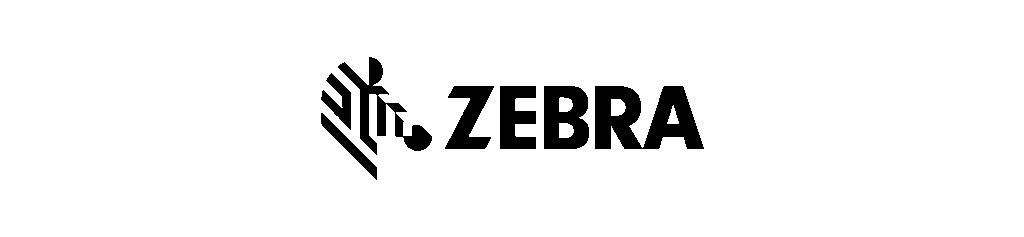
Zebra OEMConfig is Zebra’s enterprise-grade configuration solution that empowers IT administrators to remotely manage and customize Zebra Android devices at a system level. By leveraging Android Enterprise’s managed configurations framework, Zebra OEMConfig enables precise control over Zebra-specific hardware, software, and device settings — all without requiring custom applications or additional agents.
Through integration with Applivery, administrators can seamlessly define, deploy, and enforce advanced device policies such as network configurations, app management, security controls, display behavior, and kiosk mode restrictions.
This integration ensures full compliance with organizational standards, optimizes device performance, and delivers consistent, streamlined management across the entire Zebra device fleet.
Getting started #
Once in the Applivery Dashboard, go to any of your Policies (1) (under Device Management > Policies). From the left side menu, go to Apps (2) and click the + Add App button (3).
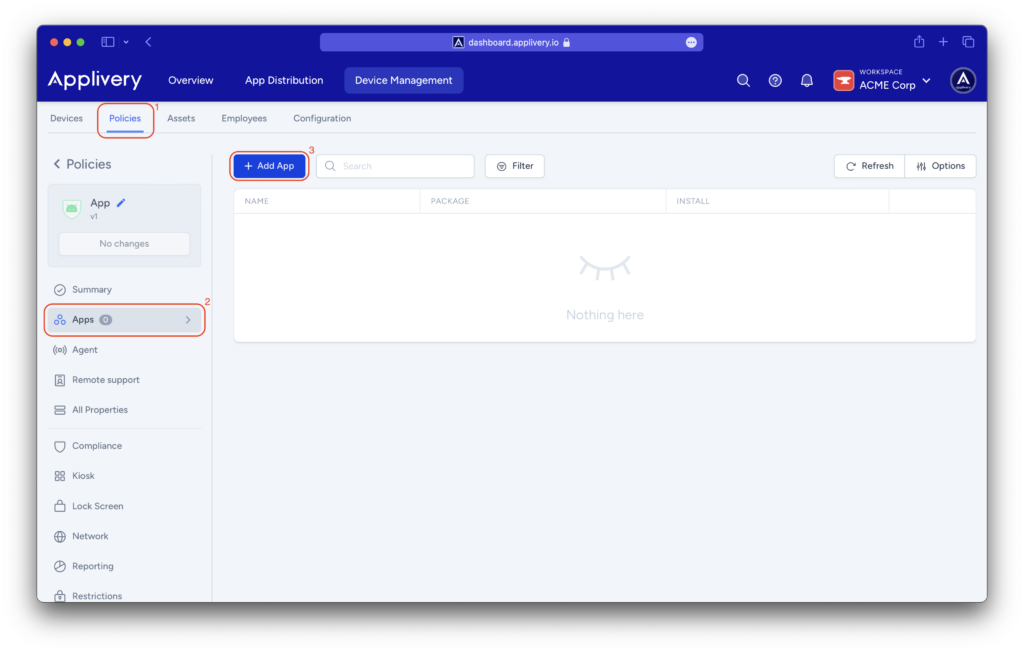
Search for the Zebra OEMConfig Powered by MX app and select the one from Zebra Technologies (package name: com.zebra.oemconfig.release). Set the Install Type to Force Installed to ensure the app is automatically installed on any device associated with the policy.
Once the app appears in the list, click on it to expand all the managed properties and configure them according to your requirements.
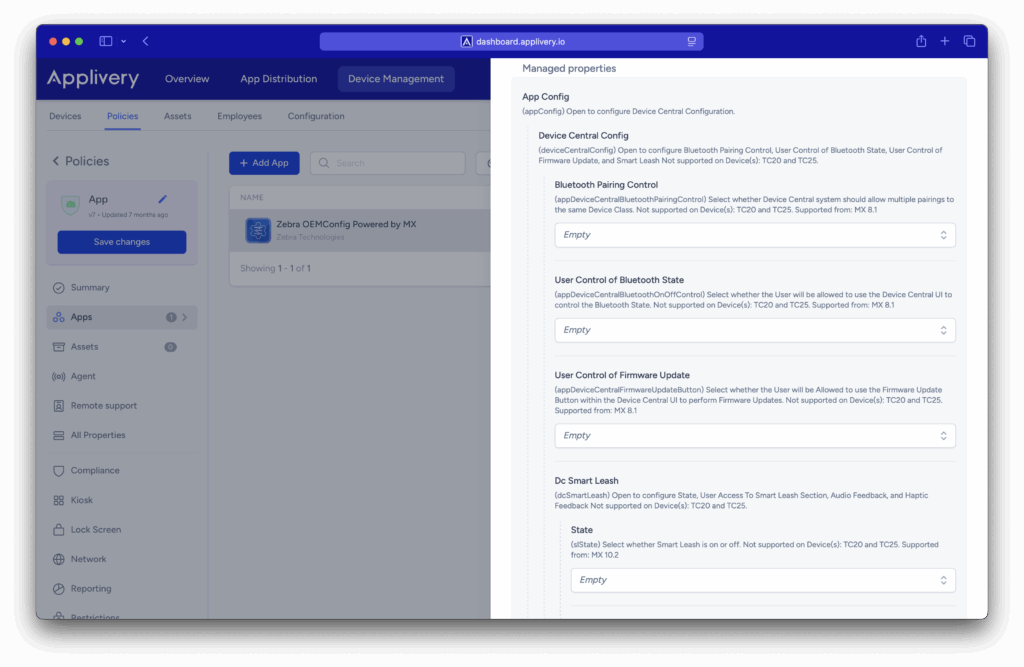
Device Central Config. Not supported on TC20 and TC25.
| Bluetooth Pairing Control |
Define how the Device Central subsystem manages Bluetooth pairing. Choose one of the following options:
Supported from MX 8.1. |
|
| User Control of Bluetooth State |
Select whether users are permitted to use the Device Central UI to turn Bluetooth on or off. Supported from MX 8.1. |
|
| User Control of Firmware Update |
Select whether users are allowed to use the Firmware Update Button to perform firmware updates through the Device Central subsystem. Supported from MX 8.1. |
|
| Smart Leash | State |
Select whether Smart Leash is enabled or disabled. Supported from MX 10.2. |
| User Access To Smart Leash Section |
Select whether the device user is allowed to access the Device Central UI to configure Smart Leash settings. Supported from MX 10.2. |
|
| Audio Feedback State |
Select whether Smart Leash Audio Feedback is enabled or disabled. Supported from MX 10.2. |
|
| Audio Feedback Sound |
Specify an existing ringtone or the path to an audio file to play when Smart Leash Audio Feedback is enabled. Supported from MX 10.2. |
|
| Audio Feedback Volume |
Specify the volume level (percentage) for the sound when Smart Leash Audio Feedback is enabled. Supported from MX 10.2. |
|
| Audio Feedback Repeat Count |
Enter the number of times the sound should repeat when Smart Leash Audio Feedback is enabled. Supported from MX 10.2. |
|
| Haptic Feedback State |
Select whether Smart Leash Haptic Feedback is enabled or disabled. Supported from MX 10.2. |
|
| Haptic Feedback Time |
Specify the vibration duration when Smart Leash Haptic Feedback is enabled. Supported from MX 10.2. |
|
File Config
| Settings | Description |
|---|---|
| Device Path And Name | Specify the path and file name within the device file system, or the target application package name, of the single file to be managed on the device. Not supported on devices TC20 and TC25. |
| Files Config Download Options |
Add one or more download option elements to configure how files are downloaded to the device. Select the type of download option to be applied when downloading a single file. The available options are On Server, On Server but Not on Device. Not supported on devices TC20 and TC25. Supported from MX 5.0. |
| Download Server URI |
Specify the server URI from which a single file can be downloaded to the device file system. Not supported on devices TC20 and TC25. Supported from MX 11.3. |
| Download Application Signature |
Enter the digital signature of the target application associated with the download. Supported from MX 11.3. |
| Download File Persistence |
Select whether the downloaded file should remain stored on the device after an enterprise reset. Supported from MX 11.3. |
| Files Config Upload Options |
Add one or more upload option elements to configure how files are uploaded from the device. Select the type of upload option to be applied when managing a single file in the device file system. The available options are Not on Server, Sorted by Name. Not supported on devices TC20 and TC25. Supported from MX 10.1. |
| Upload File Name Pattern | Enter a naming pattern to be used for files uploaded from the device file system to the server. |
| Upload Server URI | Specify the server URI where files from the device file system will be uploaded. |
| Files Config Delete Options |
Add one or more delete option elements to configure how files are deleted from the device file system. Select the type of delete option to be applied when managing a single file. The available options are Always, After Reboot. Not supported on devices TC20 and TC25. Supported from MX 5.0. |
Keyboard Mappings. Not supported on devices TC20 and TC25.
| Settings | Description |
|---|---|
| Key ID | Select the key identifier that uniquely corresponds to a physical key on the device’s hardware keyboard to be remapped. |
| Keymapping Behaviors | Add one or more behavior elements to define the desired key remapping behavior. |
License Management
| Settings | Description |
|---|---|
| Enterprise Reset Persistence |
Select whether all Zebra licenses should remain stored locally on the device after an Enterprise Reset. Supported from MX 11.2. |
| License Server Proxy URL |
Enter the proxy server URL used to manage licensing requests. (Optional — requires ZLicenseMgr v14.0.). Supported from MX 14.0. |
| Badge Licenses Cloud Server Type |
Select the source server from which a Zebra capability license will be obtained. The available options are Production Cloud, Test Cloud. Supported from MX 14.0. |
| Badge Licenses ID |
Enter the Zebra-issued Badge ID for the license pool from which licenses will be issued. Supported from MX 14.0. |
| Products |
Add license details to be deployed to the device. Supported from MX 14.0. |
| LLS License |
Open this section to configure the Local Server URL and License Information. Requires ZLicenseMgr v14.5. Supported from MX 14.0. |
| Licenses |
Add one or more License Configuration – Licenses – License elements. Supported from MX 14.0. |
| Features |
Add one or more License Configuration – Features – Feature elements. Supported from MX 14.0. |
PKG Config
| Settings | Description |
|---|---|
| Class Name |
Enter the class name within the Android package for which one or more non-default, class-specific behaviors should be configured. Supported from MX 4.3. |
| Package Name | Enter the package name of the Android application for which one or more non-default behaviors should be configured. |
| Package Signing Certificate | Enter the package signing certificate used to verify that the Android package identified by the Package Name is a genuine and trusted instance of that package. |
| Package Permissions |
Add one or more permission elements to configure permissions for the specified package. Supported from MX 10.4. |
| Package Class Variances | Add one or more class variance elements to configure class-specific behavioral variations. |
| Package Feature Variances | Add one or more feature variance elements to configure feature-specific behavioral variations. |
| Package Allowed Services |
Add one or more allowed service elements to define the services that the package is permitted to access. Supported from MX 8.3. |
Security And Privacy Config
| Settings | Description |
|---|---|
| Encrypt Config: Configure encryption keys and the SD Card encryption key name. Not supported on devices TC20 and TC25. | |
| Security Encryption Keys |
Add one or more encryption key elements to configure encryption keys. Supported from MX 4.3. |
| Key Name | Enter the key name of a defined (named) encryption key. |
| Key Value | Enter the key value associated with the specified encryption key name. |
| SD Card Encrypt Key Name |
Enter the key name of the encryption key used to encrypt the removable SD card. Supported from MX 4.3. |
| Screen Lock Config. Not supported on devices TC20 and TC25. | |
| Instant Screen Lock on Power Key |
Select whether the device should instantly lock when the Power Key is used to turn off the display. Supported from MX 4.3. |
| Lock Screen Wallpaper |
Select the wallpaper image to be displayed on the lock screen. The available options are Restore to default and Custom. Supported from MX 10.5. |
| Custom Lock Screen Wallpaper |
Enter the path and file name of a custom image file (.jpg or .png) stored on the device to use as the lock screen wallpaper.Supported from MX 10.5. |
| Screen Lock Type |
Select the type of screen lock used to protect the device from unauthorized access. The available options are None, Swipe, PIN, Password, and Pattern. Supported from MX 6.0. |
| Notifications on Lock Screen |
Select the type of notification content to display on the lock screen. The available options are Show all content, Show only non-sensitive content, and Hide notifications. Supported from MX 10.5. |
| RC Lock Screen Visibility |
Select whether the Android lock screen should be visible in the remote console when the device is being remotely controlled. Supported from MX 13.3. |
| Screen Lock Timeout |
Select what action the device should take when the display turns off due to a timeout.The available options are Inmediately after Display Timeout, 5 seconds after Display Timeout, 15 seconds after Display Timeout, 30 seconds after Display Timeout, 1 minute after Display Timeout, 2 minutes after Display Timeout, 5 minutes after Display Timeout, 10 minutes after Display Timeout, and 30 minutes after Display Timeout. Supported from MX 4.3. |
| User Selection of Secure Start-up |
Select whether the user is allowed to enable Secure Start-up when changing their PIN, password, or pattern. Supported from MX 10.0. |
| Secondary Keyguard |
Select whether to activate a secondary keyguard (e.g., Identity Guardian) on the device. Supported from MX 14.0. |
| Reboot |
Select whether the device should reboot immediately after applying the Secondary Keyguard setting, or suppress the reboot to apply the change later. Supported from MX 14.0. |
| Double-line Clock on Lock Screen |
Select whether the lock screen clock should be displayed on a single line or across two lines in a larger font (when space allows). Supported from MX 14.1. |
| SD Card Setup Notification |
Select whether to display a notification to the user when an SD card is inserted into the device. Supported from MX 11.5. |
System Config
| Settings | Description | |
|---|---|---|
| Analytics Config | ||
| Analytics State |
Select whether the Analytics Client is allowed to collect device data and send it to Zebra. Supported from MX 4.3. |
|
| User Control of Analytics State |
Select whether the user is allowed to control the Analytics Client’s ability to collect and transmit device data to Zebra.
Supported from MX 7.2. |
|
| Clock Config | ||
| Time Mode |
Select whether the time mode is Automatic (time set using information obtained from a time server) or Rule-Based (time set using specified rules and parameters). Supported from MX4.2. |
|
| Auto NTP Server Address |
Select the allowed drift threshold at which the device will automatically attempt to reacquire and reset the time and date when Time Mode is set to Automatic. Supported from MX 4.2. |
|
| Auto NTP Drift Interval |
Select the allowed drift threshold at which the device will automatically attempt to reacquire and reset the time and date when Time Mode is set to Automatic. Supported from MX 11.7. |
|
| Auto NTP Sync Interval |
Select the interval at which the device will automatically attempt to synchronize the time and date when Time Mode is set to Automatic.
Supported from MX 4.2. |
|
| Time Zone Mode |
Select whether the time zone is set manually (explicitly defined) or automatically (based on information obtained from the carrier network). Supported from MX 6.0. |
|
| Manual Time Zone | Enter the time zone to be applied when Time Zone Mode is set to Manual. | |
| Time Format |
Select the display format for the device’s system time. Supported from MX 6.0. |
|
| Data Wipe Config. Not supported on devices TC20 and TC25. | ||
| Data Wipe Options Type | Add one or more data wipe option elements to define how device data should be wiped. Select a single wipe method to determine how data on the device will be erased. The available options are Primary Storage, Persistent Storage, and Portable Storage. | |
| Bypass SUW on Enterprise Reset | Select whether the Google Setup Wizard (SUW) should be bypassed when performing an Enterprise Reset as part of a data wipe operation. | |
| GMS Config. Not supported on devices TC20 and TC25. | ||
| GMS Feature Set |
Select the GMS feature set to be enabled on the device. The available options are All, Restricted, and Profiled. |
|
| GMS Profile |
Select the GMS profile that defines the subset of GMS features to be used. The available options are Chrome Browser, Google Maps, Firebase Cloud Messaging, and Combination of Chrome and Maps and FCM.
Supported from MX 8.3. |
|
| Fota Config | ||
| Update Mode |
Select how LifeGuard Updates are applied. The available options are Fully Automatic, EMM Controlled, and File-Based Updates.
Not supported on devices TC20 and TC25. Supported from MX 11.1. |
|
| UI Control |
Select whether the user can modify LifeGuard update settings through the UI.
Not supported on devices TC20 and TC25. Supported from MX 9.1. |
|
| Update Over Cellular |
Select whether automatic LifeGuard updates are allowed over metered cellular networks. Not supported on devices TC20 and TC25. Supported from MX 11.1. |
|
| OTA Options |
Enter optional parameters that control OTA update behavior.
Not supported on devices TC20 and TC25. Supported from Future use |
|
| File-Based Update Source |
Select the source of the update file used for file-based OS updates.
Not supported on devices TC20 and TC25. Supported from MX 8.1. |
|
| File-Based Update Options |
Add one or more update option elements to control file-based update behavior.
Not supported on devices TC20 and TC25. Supported from MX 8.1. |
|
| Suppress Reboot |
Select whether to prevent automatic reboot after an A/B update.
Not supported on devices TC20 and TC25. Supported from MX 8.1. |
|
| File-Based Update Local Path And Name |
Enter the path and filename of a local update package used in file-based updates.
Not supported on devices TC20 and TC25. Supported from MX 4.1. |
|
| Fota Streaming Config | Source URL | Enter the URL where the update file is hosted. |
| Authorization Type | Select the authentication method required by the remote server. The available options are No Authorization, Zebra Authentication Token, Basic Authentication, and Custom Authorization Header. | |
| Zebra Authentication Token | Enter the token for Zebra Support Central authentication. | |
| Username | Enter the authorized username for accessing the update package. | |
| Password | Enter the password for the specified username. | |
| Custom Authentication Header | Provide a custom authorization header value, if required. | |
| Power Config. Not supported on devices TC20 and TC25. | ||
| Auto Control Config | State | Select whether automatic power control is enabled. |
| On Mode | Select when and how the device will automatically power on. | |
| Off Mode | Select when and how the device will automatically power off. | |
| Off Timeout | Enter the timeout before the device automatically powers off. | |
| Battery Config | Critical Low Threshold |
Enter the battery level threshold (in percentage) below which the battery is considered critically low. Supported from MX 8.3. |
| Decommission Percentage Threshold |
Enter the percentage of remaining battery capacity below which the battery is considered ready for decommissioning. Supported from MX 4.4. |
|
| Decommission Usage Threshold |
Enter the total battery usage (e.g., charge/discharge cycles or coulombs in/out) after which the battery will be considered ready for decommissioning. Supported from MX 4.4. |
|
| Saver Control Mode |
Select how Battery Saver Mode is controlled. Supported from MX 10.1. |
|
| Saver Mode Percentage Threshold |
Enter the battery level percentage below which Battery Saver Mode automatically turns on. Supported from MX 10.1. |
|
| Saver State |
Select the Battery Saver Mode state. Supported from MX 10.1. |
|
| User Control of Saver |
Select whether the user is allowed to control Battery Saver Mode through the device UI. Supported from MX 11.2. |
|
| Battery Charge Mode |
Select the battery charge mode.
Supported from MX 11.6. |
|
| Maximum Battery Charge |
Enter the maximum charge percentage (65–100%) at which the battery will stop charging.
Supported from MX 11.6. |
|
| Recovery Mode Access |
Select whether to enable or disable access to Recovery Mode.
Supported from MX 13.1. |
|
| P B Charge Schedules |
Add one or more elements to configure battery charge schedules.
Supported on Android 11. Supported from MX 11.6. |
|
| Heaters |
Add one or more elements to configure device heater settings. Supported on Android Oreo and Pie. Supported on devices VC80X and VC8300. Supported from MX 9.1. |
|
| Ports Power |
Add one or more elements to configure power settings for device ports. Supported on Android Oreo and Pie. Supported on devices VC80X and VC8300. Supported from MX 7.1. |
|
| Doze Mode State |
Select whether Doze Mode should be enabled or disabled for the entire device.
Supported from MX 7.2. |
|
| Configure RAM On Disk |
Select whether to allow a portion of available device storage to be used as RAM.
Supported from MX 13.4. |
|
| Configure RAM Size |
Select the amount of device storage to allocate as RAM.
Supported from MX 13.4. |
|
| Custom RAM size |
Enter a custom storage amount (1–12 GB) to allocate as RAM.
Supported from MX 13.4. |
|
| Suppress Reboot |
Select whether to reboot the device after configuring the RAM-on-disk parameter.
Zebra recommends selecting Turn Off to allow reboot.
Supported from MX 13.4. |
|
| Remote Scanner Config. Not supported on devices TC20 and TC25. | ||
| Config File |
Enter the full path and file name of the configuration file located in the device file system. This file must already exist at the specified location and will be used to apply configuration settings to the designated Remote Scanner.
Supported from MX 5.2. |
|
| Scanner Serial Number |
Enter the serial number of the Remote Scanner to which the configuration or action should be applied.
Supported from MX 5.2. |
|
| Update File |
Enter the full path and file name of the update file to be applied to the specified Remote Scanner. The file must be present in the device file system.
Supported from MX 5.2. |
|
| Wakeup Config. Not supported on devices TC20 and TC25. | ||
| Wake-Up All Sources State |
Select whether all wake-up sources should be collectively enabled or disabled.
Supported from MX 8.0. |
|
| Wake-Up Method |
Select the method used to identify and control wake-up sources.
Supported from MX 9.2. |
|
| Wake-Up Sources |
Add one or more elements to configure individual wake-up sources.
Supported from MX 9.3. |
|
| Pass-Through Command |
Enter OEMConfig XML to be passed through for processing. Note: XML pass-through must not include Batch, ConditionMgr, or persist elements. |
|
| Logs Config | ||
| Background Collection State | Select whether background log collection is enabled. | |
| Logging Level | Select the logging detail level to be applied. | |
| Upload When Logging Turned Off | Select whether to upload logs to the designated URI when logging is disabled. | |
| Upload Snapshots URI | Enter the remote server URI where locally stored snapshot files should be uploaded. | |
| Control Secure Logging | Select whether Secure RxLogger should be enabled or disabled. | |
| Control Secure Logging Password | Enter the encrypted password required for Secure RxLogger. | |
UI Config
| Settings | Description |
|---|---|
| Audio Config |
Open to configure audio-related settings, including: Best Path Exclusions, Charging Sounds, Replication, Vibrate on Call, Mute/Vibrate State, Vibrate Icon Usage, Microphone, Mute Usage, and Vibrate Usage. Not supported on devices TC20 and TC25. |
| DataWedge Config |
Open to configure DataWedge parameters, including: APIs, Database File, SimulScan Template File, Automatic Database Import, and User Access to the Configuration UI. Not supported on devices TC20 and TC25. |
| Display Config | Open to configure display-related behaviors, including: Force Activities Resizable, Blanking, Power, Secondary Display, Size and Rotation, and Screen Saver settings. |
| Event Triggered Intents | Add one or more Event-Triggered Intent elements to define automated intent actions triggered by specific events. |
| UI General Config | Open to configure general user interface settings, including: Feature Usage, Localization, Split-Screen Workflows, and UI Elements. |
| Keyboard Config |
Open to configure keyboard-related settings, including: Auto Trigger, Input Method, Large Key Indicator, Use of Home and Recent Apps Keys, User Control of Large Key Indicator, Virtual Keyboard Behavior when a Physical Keyboard is Active, Double Trigger, External Keyboard Configurations, Shortcut Keys, and Num Lock Handling. Not supported on devices TC20 and TC25. |
| UI Settings Config |
Open to configure user settings interface options, including: Quick Settings, User Access, User Control, Settings Variant, Accessibility Options in Reduced Settings, and Network Options in Reduced Settings. Not supported on devices TC20 and TC25. Supported from MX 4.3. |
| UI Touch Panel Config | Open to configure touch panel parameters, including: Touch and Hold Delay, Touch Mode, and Screen Protector settings. |
| ZVC Profiles |
Add one or more Volume UI Profile elements to define custom volume control configurations. Supported from MX 4.4. |
Wireless And Network Config
| Settings | Description |
|---|---|
| Bluetooth Config |
Open to configure Bluetooth settings, including: Discoverability, New Pairings, Pairing Rules, Blocked BLE Channels, Blocked RF-Based BLE Channels, Pairing Popup, Silent Pairing, Silent Pairing Default Method, State, Beacon, Single Pairing, BLE Scan Filter Action, Package Name, RSSI Filter Range, App Configuration Mode, App Allowlist Action, App Blocklist Action, App Config Package Name, Power Class, and Profile. Not supported on devices TC20 and TC25. Supported from MX 5.1. |
| DHCP Config |
Open to configure DHCP parameters, including: DHCPv6, Request V4 Options, and Send V4 Options. Supported from MX 8.1. |
| NFC Config |
Open to configure NFC settings, including: State, General NFC behavior, and Tag handling. Not supported on devices TC20 and TC25. Supported from MX 8.1. |
| Ethernet Config |
Open to configure Ethernet connectivity settings, including: State, User Control of State, IP Address, Proxy, and Authentication parameters.
Not supported on devices TC20 and TC25. Supported from MX 6.2. |
| Host Config |
Open to configure the device’s friendly name and network name.
Not supported on devices TC20 and TC25. Supported from MX 5.1. |
| Wireless Network Config |
Open to configure wireless communication settings, including: Antenna Selection, External Antenna, Bluetooth Scanning State, GPS Power State, Location State, Network Monitor Popup, and Wi-Fi Scanning State.
Not supported on devices TC20 and TC25. |
| RFID Config |
Open to configure RFID settings, including: Firmware Update File, Country of Operation, Channel Hopping, Channel Mask, Ukraine Region Power Mode, Query Select, Query Session, Query Target, and Transmit Power Level.
Not supported on devices TC20 and TC25. |
| Wireless Config |
Open to configure wireless communication settings, including: Antenna Selection, External Antenna, Bluetooth Scanning State, GPS Power State, Location State, Network Monitor Popup, and Wi-Fi Scanning State.
Not supported on devices TC20 and TC25. |
| WLAN Config | Open to configure WLAN-related parameters, including: Auto Wakeup, Country, Network Notifications, RF Bands, State, Verbose Logging, Advanced Options, Diagnostics Options, Fine Timing Measurement (FTM), Global Proxy, Hotspot, and SecureFusion Advanced. |
| WWAN Config |
Open to configure WWAN settings, including: APNs, Data, Device Administrator Lock, Dual SIM Dual Standby (DSDS), General Settings, and eSIM Profiles. Not supported on devices TC20 and TC25. |